Escalation Rules Wizard - Escalate On
Configuring the Escalation
The Escalate On configuration enables the developer to select a Specific date or a Dynamic date. Only one of the two options can be selected. The escalation can be extended further by enabling the options for and then after and to be repeated.
Specifying an escalation date hard codes a date and or time by which the escalation will occur. The disadvantage with this option is that once the date is reached, the process will need to be re-exported to the server for new instances of the process to be created. The Specific date functions the same as a hard coded value. Unless it is changed, the escalation will take place if the date specified has expired.
The Dynamic Date option allows dates to be sourced from SmartObjects or Data/XML Fields where a date field is provided and the escalation is dependant on the value contained therein.
Extend the escalation
Two options are available to extend the escalation using the options
- and then after, and / or
- to be repeated
These features are optional and are activated by enabling one or both. The Extension will not change the date but extends the time in days, hours minutes, etc and then also offering the option to repeat the time. The escalation extension can be configured using dynamic fields.
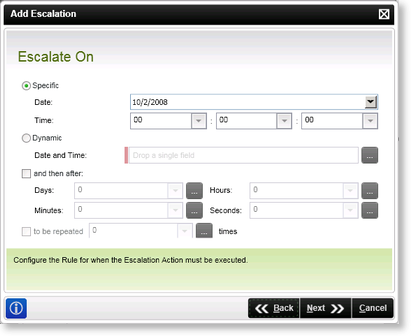
Fig. 1. Escalation Rules Wizard - Escalate On wizard screen
| Specific (Date / Time) | |
|---|---|
| Date | Selects a specific date on which an escalation will occur |
| Time [Hours:Minutes:Seconds] | Manually configure a set time for the escalation |
| Dynamic | |
| Date and Time | The Dynamic date and time performs a similar function to the Specific setting with the exception that the actual time set is dynamic and sourced from e.g. a SmartObject. |
 |
A selection between the two options above must be made. Both options below however can be used to extend the escalation configuration. |
| Extending the Escalation | |
|---|---|
| and then after | This time setting can be configured with a set value or use dynamic fields |
| to be repeated | This time setting can be configured with a set value or use dynamic fields |
Implication of extending the escalation
When selecting the option to extend the escalation by selecting and then after and/or to be repeated, the extension is added to the date and will only execute after the date has been reached AND the extension is complete. For example if you are using a Dynamic date of 1/1/2010 and select and then after to be 1 Day, the Escalation will only fire on the dynamically set date PLUS the and then after value which is 1/2/2010 in this case.
 |
It is important to note that the Escalation will only fire on the dynamically set date PLUS the and then after value. It will NOT fire once on the dynamically set date and then again 1 Day after. It will only fire once. |
