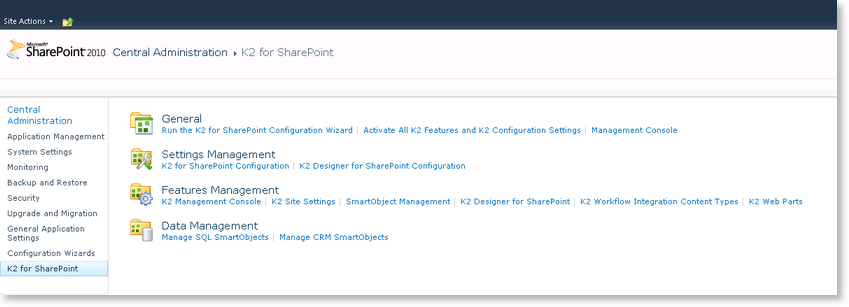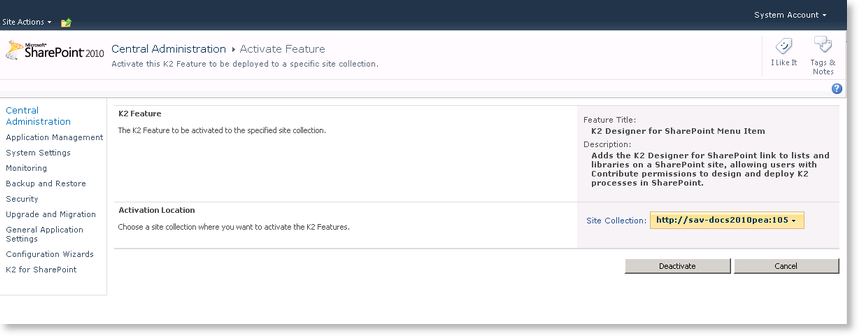K2 Designer for SharePoint 2010 - Administration Settings in SharePoint Central Administration
All the K2 Designer for SharePoint features for SharePoint can be activated manually and individually.
 |
When a SharePoint site is extended it is necessary to Activate All K2 Features and K2 Configuration Settings on the main site in Central Administration>K2 for SharePoint to ensure that the K2 Features are applied to the extended sites. |
How to activate the K2 SharePoint Integration features in SharePoint Central Administration
 |
Browse to SharePoint Central Administration > K2 for SharePoint tab > K2 Designer for SharePoint and K2 Workflow Integration Content Types respectively.
Fig. 1. K2 for SharePoint tab > Features Management |
 |
The Activate Feature page will be displayed. Activate the K2 Designer for SharePoint and the K2 Workflow Integration Content Types feature.
Fig. 2. K2 Designer for SharePoint Menu Item |
How to activate the K2 Designer for SharePoint features in a SharePoint Site Collection
 |
Open the SharePoint Site Collection |
 |
Click on Site Actions > Site Settings Fig. 1. Site Actions Menu |
 |
The following Site Settings page will be displayed: Fig. 2. Site Settings |
 |
Click on Manage site features under the Site Actions menu. Fig. 3. Site Actions Menu |
 |
The Site Features page will be displayed. Activate the K2 Designer for SharePoint Menu Item feature. Fig. 4. Site Features |
 |
Click on Site collection features under the Site Collection Administration menu. Fig. 5. Site Collection Administration Menu |
 |
The Site Collection Features page will display, activate the K2 Designer for SharePoint Task Content Type feature. Fig. 6. Site Collection Features |