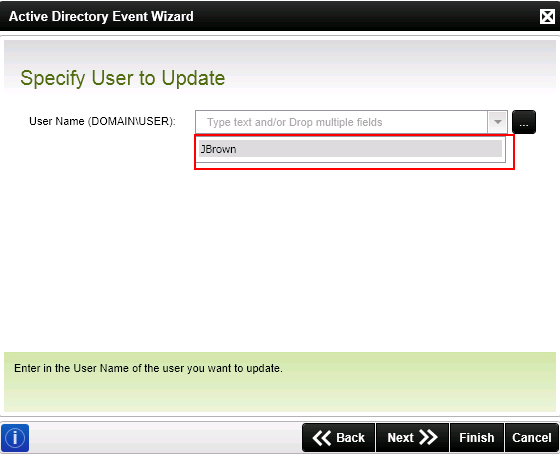Active Directory Event Wizard - Set User Details
This screen captures the basic user information that will be used to create the Active Directory user account
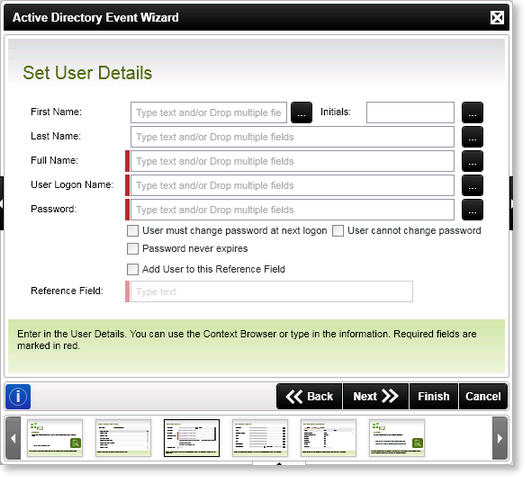
Fig. 1. Active Directory Event Wizard - Create User - Set User Details Screen
| Feature | What it is | How to use it |
|---|---|---|
| First Name | The first name of the user that will be added as an Active Directory user - for example: John | Enter the user's first name, or use the ellipsis button to open the Context Browser and drag the required variable to the field |
| Initials | The first letter of any middle names of the user that will be added an Active Directory user | Enter the user's initials (typically the initial letter of the middle name of the user), or use the ellipsis button to open the Context Browser and drag the required variable to the field |
| Last Name | The last name or surname of the user that will be added by the event to the Active Directory - for example: Smith | Enter the user's last name, or use the ellipsis button to open the Context Browser and drag the required variable to the field |
| Full Name |
All the given names of the user that will be added to the Active Directory - for example: John Donald Smith |
Enter the user's full name, or use the ellipsis button to open the Context Browser and drag the required variable to the field |
| User Logon Name | The domain username assigned to the user for the purpose of logging on | Enter the user's assigned logon name, or use the ellipsis button to open the Context Browser and drag the required variable to the field |
| Password |
The password assigned to the user for the purpose of logging on Password Options:
|
Enter the user's assigned password, or use the ellipsis button to open the Context Browser and drag the required variable to the field |
| Add User to this Reference Field |
A workflow reference field that will contain the Active Directory user details created by this event Check Box - Activates the reference field option Reference Field box - Provides for the configuration of the content field with the Active Directory user. See Using the Reference Field section below for more information. |
Activate the reference field option by clicking on the check box, then type the name of the Reference Field |
Using the Reference Field
The Reference Field in the Active Directory wizard allows the process designer to create a field by typing in a name that can be referenced later within the AD wizard. This makes the design process easier and quicker as the field can be selected instead of specifying the details again. The reference field created in the Create User is created as type User and will therefore only surface in the following User actions with in the wizard:
- Update User
- Disable User
- Add User to Group
- Remove User from Group
- Remove User from All Groups
Note that the Reference field does not appear in the context browser or the object browser, but only in the Active Directory wizard itself. The value assigned to the reference field is only available for use in that specific process and cannot be surfaced in a different project or process.
For example, when a new user John Brown is added in the Create User action and a reference field of JBrown is created. Later on when using the Update User action then JBrown will appear in the User Name(DOMAIN\USER): dropdown box.
- Creating the JBrown Reference Field.
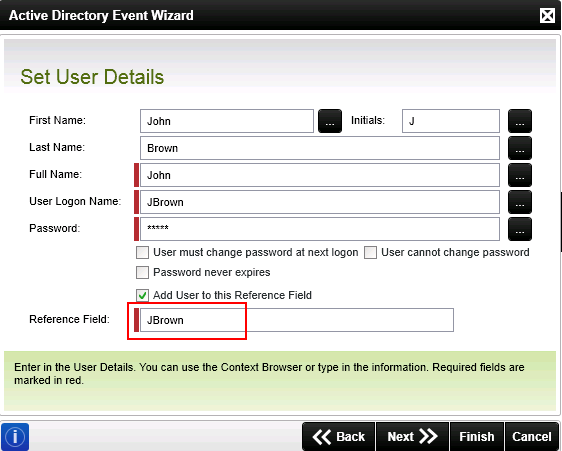
- Using the JBrown Reference Field in the Update User action.