All at Once Scenario 2
In this scenario, 2 planning options for the All at Once method are discussed.
Users and Roles
The following role and users are used in this example:
- Role: Role 1, which includes 3 people;Bob, Tom and Brian.
- Out of Office user: Bob
- Out of Office Forward Users: Joe and Sam
| Process 1 - Destination Rule Options | |
|---|---|
| Process Name | AAOSlotPerRole1Role1Slot |
| Activity Plan Option | All at Once |
| Destination Set | Role 1 |
| Create a slot for each destination | False |
| Specified number of slots | 1 |
| Resolve all roles to users | False |
| Create a slot for each role | True |
| Slot(s) assigned to | Role 1 (Bob, Tom and Brian) |
| Total number of slots | 1 |
| Outcome | Once a member of the role actions a task, all worklist items are removed |
| Process 2 - Destination Rule Options | |
|---|---|
| Process Name | AAOSlotPRoleSlotPDest1Role1User |
| Activity Plan Option | All at Once |
| Destination Set | Role 1 and Jane |
| Create a slot for each destination | True |
| Specified number of slots | N/A |
| Resolve all roles to users | False |
| Create a slot for each role | True |
| Slot(s) assigned to | Role 1 (Bob, Tom and Brian) and Jane as the single user |
| Total number of slots | 2 |
| Outcome | This will create a slot for each destination set, i.e one for the role and one for the single user. Once a user from the role actions a task, the worklist item for the other role members is removed |
The following diagram shows the process flow and worklist items as it would be displayed on the destination users' K2 Worklist. The Actions section in the diagram represents the steps followed by the destination users during the process cycle. To show the difference between the two processes, the following icons are used:
 icon represents worklist items for process AAOSlotPerRole1Role1Slot
icon represents worklist items for process AAOSlotPerRole1Role1Slot icon represents worklist items for process AAOSlotPRoleSlotPDest1Role1User
icon represents worklist items for process AAOSlotPRoleSlotPDest1Role1User
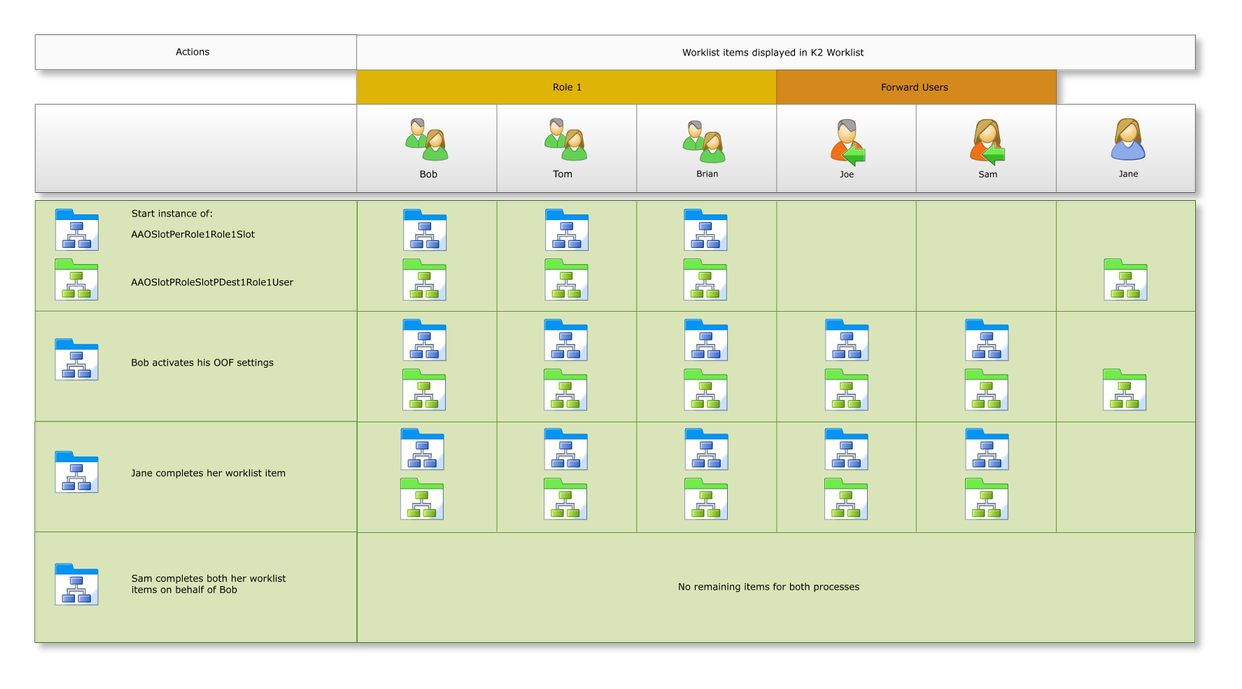
Note the following:
- Create K2 Workflow processes for process AAOSlotPerRole1Role1Slot and process AAOSlotPRoleSlotPDest1Role1User with the Destination Rule Options as stipulated in the tables above using for example a SharePoint client event.
- Start one instance of the activity of process AAOSlotPerRole1Role1Slot and process AAOSlotPRoleSlotPDest1Role1User. The activities are reflected in all three users' worklists. We are using Bob's K2 worklist as an example. Note that activity instances have been created for Role 1 in the Management Worklist section and one instance for Jane in figure 2 below as Jane is the additional user of the process AAOSlotPRoleSlotPDest1Role1User
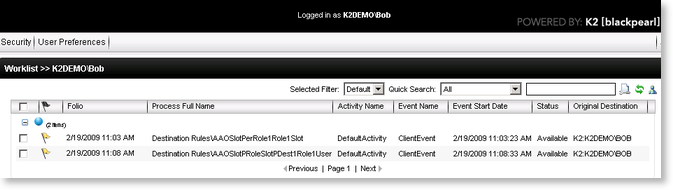
Fig.1 K2 Worklist - Bob
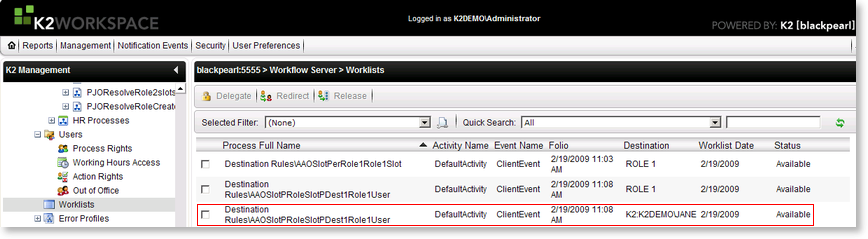
Fig.2 K2 Management Worklist
- Bob is unavailable to attend to his worklist and activates his Out of the Office settings with Joe and Sam as Forward users. See K2 Out of Office for details on Out of Office Configuration
- Bob's Out of Office status icon will change to red and all his worklist items will be shared with Joe and Sam. Both Joe and Sam are able to view Bob's worklist items, however only one of them can action the item on his behalf.
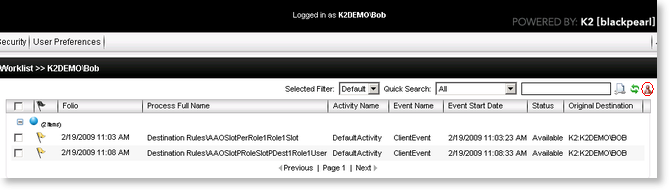
Fig.3 K2 Worklist - Bob Out of Office status
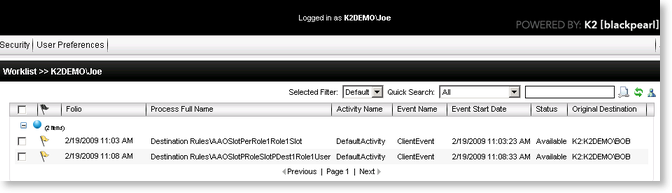
Fig.4 K2 Worklist - Joe
- Jane completes her worklist item of the process AAOSlotPRoleSlotPDest1Role1User. The role slot is still available for this process.
- Sam completes both worklist items on her K2 Worklist on behalf of Bob. Both processes are now complete as all the required slots have been filled.
