34. Resubmit a Claim
In this step, you will open the form for the queried claim, then resubmit it for approval once again.
- Open the queried expense claim form from your task notification email or from the K2 Worklist web part.
- Navigate back to your email client. Locate the task notification email for the queried claim. Open the form from the worklist item link in the message body.
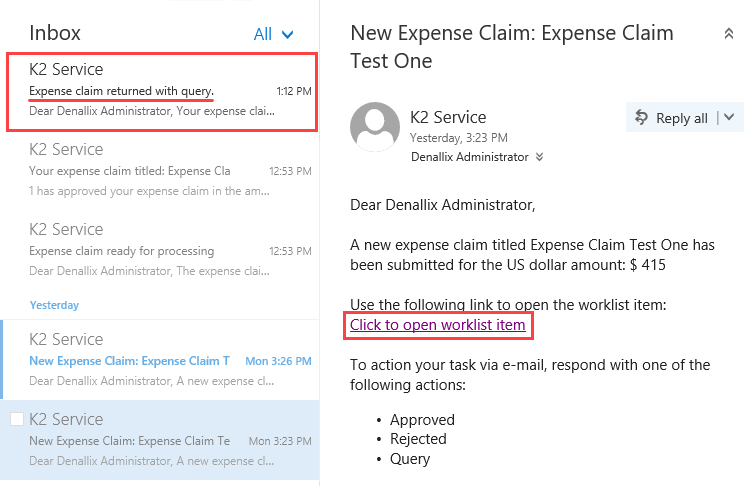
- Navigate back to your email client. Locate the task notification email for the queried claim. Open the form from the worklist item link in the message body.
- Add some comments and edit one or more of the expense claim list item fields. Select Resubmit for the action decision, then submit the form.
- After the form loads, add some comments to the Requester Comments text area, then edit one or more of the expense claim line item fields. Select Resubmit for the action, then click Submit.
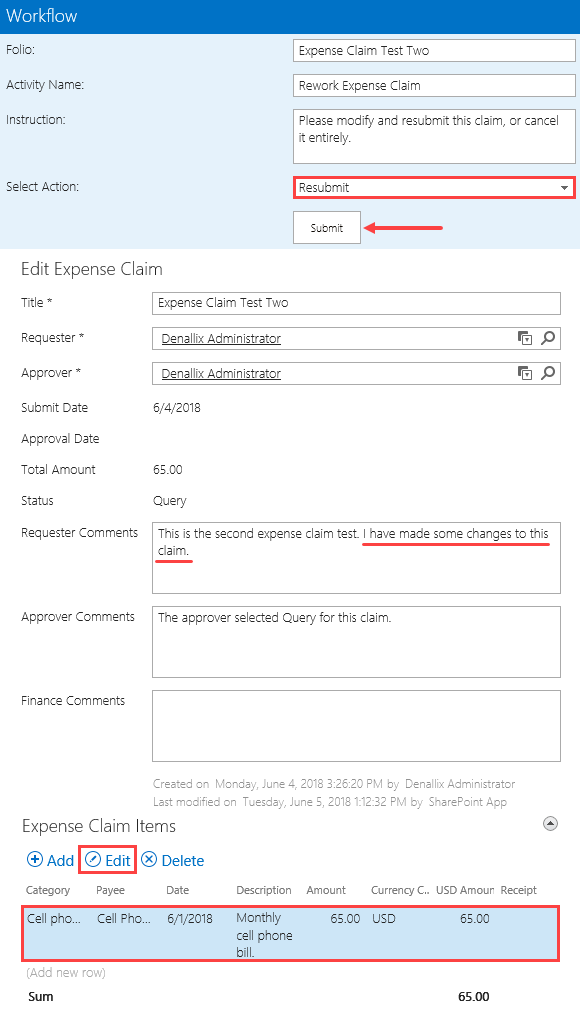
- After the form loads, add some comments to the Requester Comments text area, then edit one or more of the expense claim line item fields. Select Resubmit for the action, then click Submit.
Review
In this step, you took action on the queried claim. Once again, you launched the form from either the task notification email or the K2 Worklist web part. Because you are the claim originator, the form fields are editable so that you can make the necessary changes. Behind the scenes, K2 routes this claim back to the approver for the Approval Expense Claim task. In the next step, you will complete the Finance Processing task.