Add Disable Sign On Paper to page layout
This topic describes how to add an option to DocuSign deliveries that allows you to disable a feature that requires all recipients to Sign on Paper (also known as Wet Signing). This procedure only describes how to add the field to the page layout. For information on how to use the field in Nintex Drawloop DocGen® for Salesforce, see DocuSign.
Do you have to perform this procedure?
You may not have to perform this procedure, depending on when you originally installed Nintex Drawloop DocGen® for Salesforce.
-
If you installed version 14.1 or later version of the app, then Disable Sign on Paper is already on the page layout, by default. You can ignore this procedure.
-
If you upgraded to 14.1 from an earlier version of the app, then you must follow the procedure in this topic to add the Disable Sign on Paper field to the DocuSign Delivery Option.
Add a field to the page layout for DocuSign Delivery Option
To add a button to a page layout on standard or custom objects
-
From Setup, take one of the following actions.
-
If you're working in Lightning, type Object Manager in the Quick Find box, then click Object Manager.
-
If you're working in Classic, type Objects in the Quick Find box, then click Objects for a list of custom objects in your organization.
-
-
Click Delivery Option.
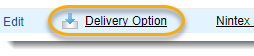
-
Click Page Layouts.

-
Click Edit for the DocuSign Page Layout.
-
In the palette, select Fields.
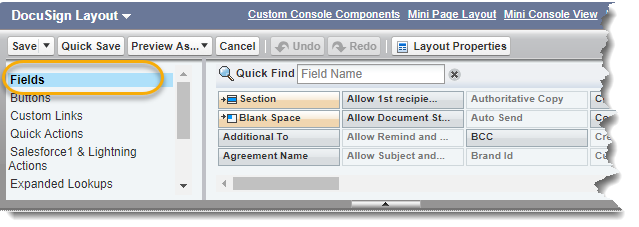
-
In the list of available button elements, find Disable Sign on Paper, select and drag it to the Custom Button area on the page layout.
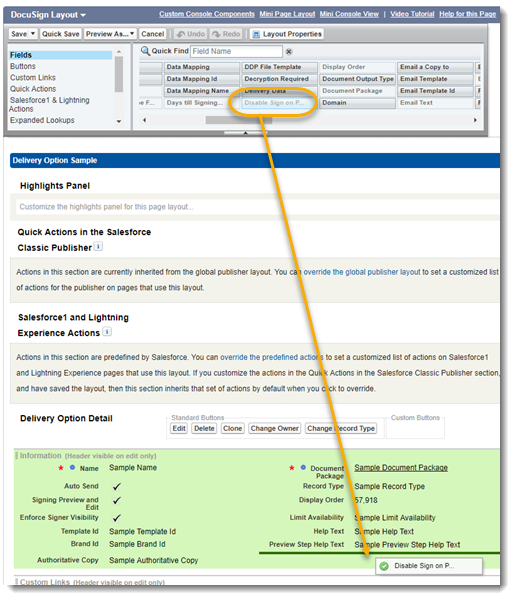
-
Click Save.
