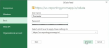Query using Microsoft Excel
You can directly query the Reporting API from a Microsoft Excel spreadsheet using the OData Feed.
Create an OData connection in Microsoft Excel
Ensure you have the API Key. For more information, see Create API Key.
-
Open a new spreadsheet.
-
From the top menu click on Data.
-
Select Get Data > From OData Feed from the menu ribbon.
-
In the OData feed settings leave the Basic option selected by default.
-
Copy and paste the URL for your region and click OK.
Based on your region, use one of the following URLs to connect to the Reporting API.
Region
Reporting API URL
Australia https://au-reporting.promapp.io/odata United States
https://us-reporting.promapp.io/odata
Europe
https://eu-reporting.promapp.io/odata
Canada
https://ca-reporting.promapp.io/odata
UAE https://ae-reporting.promapp.io/odata
-
From the Authentication options select Basic.
-
Specify Promaster as the User name.
-
Copy and paste the API Key as the Password.
-
In the Navigator pane select the Reporting API endpoint to retrieve data from, for example, Processes.
-
Click Load to complete the connection and receive the data into the spreadsheet.
You can now use this file to configure relationships, add PivotTables, and explore other Microsoft Excel options to customize and create the required reports like the Improvements Module examples below.