Create the form
This section provides instructions for creating a form with cascading lookups.
The form demonstrates cascading lookups.
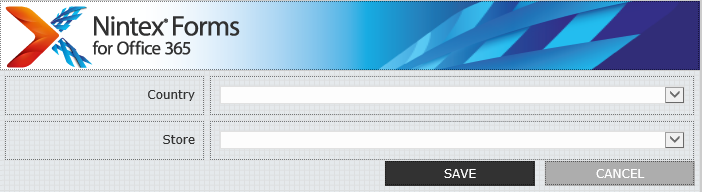
Illustration of form with cascading lookups, as displayed in Forms designer
Follow the instructions below to create the form containing cascading lookups.
To create the form containing cascading lookups
-
Open the Store Feedback list and then access the Nintex Forms designer.
- Clear all controls except the Nintex Forms label and the Save and Cancel buttons.
- Select all but the noted controls.
- Right-click the selected controls and then select Delete.
- Add a label for the country lookup.
Add the following form control to the designer canvas.
Double-click the control to display the control settings dialog box, set property values as follows, and then click Save.
Property name Property value Text Country
- Add a label for the store lookup.
Add the following form control to the designer canvas.
Double-click the control to display the control settings dialog box, set property values as follows, and then click Save.
Property name Property value Text Store
- To the right of the Country label, add a lookup control for countries.
Add the following form control to the designer canvas.
List Lookup control (SharePoint tab)
Double-click the control to display the control settings dialog box, set property values as follows, and then click Save.
Property name Property value Name CountryControl Source List Country - Adjust the size of the control as needed.
- To the right of the Store label, add a lookup control for stores.
Add the following form control to the designer canvas.
List Lookup control (SharePoint tab)
Double-click the control to display the control settings dialog box, set property values as follows, and then click Save.
Section Property name Property value General Name StoreControl General Source List Store Filtering Filter available selections By a control's value Filtering Where field Country Filtering Filtered by control CountryControl Adjust the size of the control as needed.
Now that the form exists, the next step is to publish and test. See Publish and test the form.