Publish and test the form
This section provides instructions for publishing and testing the form containing cascading lookups.
Publishing the form enables it to be used. Testing the form ensures that it works in the context of your SharePoint environment and data.
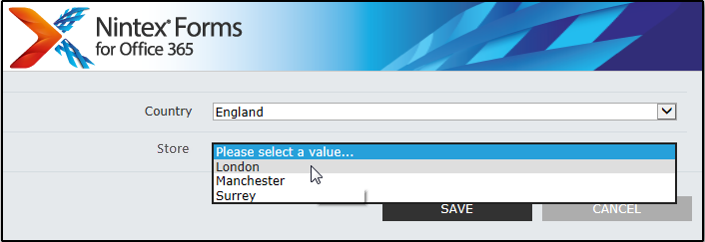
Example of form with cascading lookups; the Store lookup (formatted as a drop-down list) is filtered by the value selected for Country
Follow the instructions below to publish and test the cascading lookups form.
To publish the form
- In the Designer tab of the Forms designer ribbon, click Publish.
To test the form
-
Select a country from Country and then click the down-arrow for Store.
A successful test limits stores to those that correspond to the selected country. For example, if you specify England for Country, then only London, Manchester, and Surrey should be available for Store.
Publishing and testing is now complete.