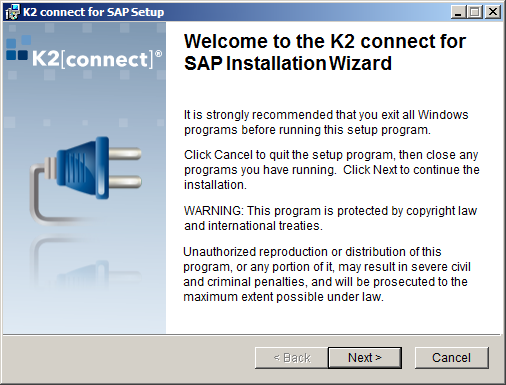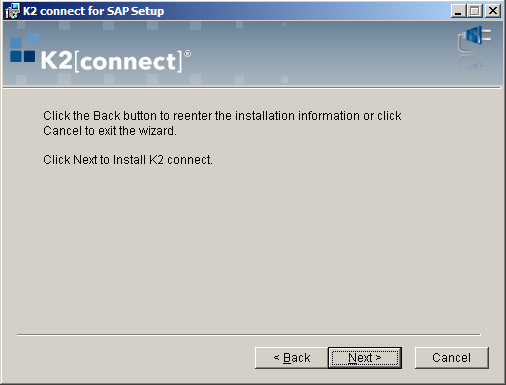Distributed Installation
A distributed installation describes an environment where more than one instance of the K2 connect Server Service or more than one Developer machine is required that may be clustered and share the same database. Each time a K2 Five and K2 connect Server is added, this requires an individual K2 connect Server license. The available options for distributed installations are listed below and are divided into two categories:
- Multitiered: Multitiered environments may contain more than one K2 connect Server but the work load is not load balanced. The developer machines reference the same SQL Server Instance, databases and Service Object Repository. In a Development / Production environment, if you want to publish service objects from one server to the other you have to use the same K2 connect 5.0 User Guide database. Open the Connect Admin tool and look at the SQL connectionstring to see that they are the same.
- Clustered Environments: A clustered environment requires at least two K2 Five Servers to be already configured in a clustered configuration. Each of the K2 Five Servers will require K2 connect Servers and licenses per service instance.
For option 2, all K2 Five Servers require a K2 connect Server license to ensure that the cluster configuration is able to service calls regardless of which machine handles the task. The absence of the K2 connect license on all machines will result in exceptions preventing the cluster from handling the service call.
How to configure the above environments
The tables below describe how to configure Multitiered and Clustered environments and lists the primary components of a distributed K2 connect installation.
Installed on the K2 Server:
| Server Orientated | |
|---|---|
|
K2 connect Server Service |
The K2 connect Server Service is installed on the same machine as the K2 Five Server and is licensed for use per machine. |
Installed on a K2 Client Machine:
| Tools - Client Orientated | |
|---|---|
| K2 connect Administration | Tools installed to administer K2 connect destinations. |
| K2 connect Client Tools | Installed for Client Administration. |
| Service Object Designer | Development tools required to develop and publish Service Objects. |
Installed on the SQL Server Machine:
| Data Storage | |
|---|---|
| K2 connect database | Installed on the SQL Server. The K2 connect database is installed once, any additional client machines would point to the same K2 connect database. |
Installation Steps
Before installing K2 connect for SAP, ensure the Installation Prerequisites have been met and the manual configurations are done. Use these step by step instructions as the base for a distributed installation:
The EULA defines the terms and conditions of use and installation. You must agree to the EULA before the installation can proceed.
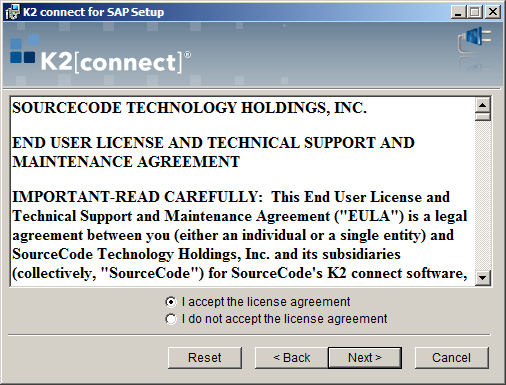
| Item | What it does | How to use it |
|---|---|---|
| I accept... | Enables the installer to proceed with the installation | Select the option to continue and click Next |
| I do not ... | Disables the installer to proceed with the installation | Select the option to disable the installer and click Next |
| Button | What it does | How to use it |
| Back | Goes to the previous screen | Click the button |
| Next | Goes to the next screen | Click the button |
| Cancel | Aborts the Installation | Click if you want to stop the installation |
The Installer Details screen captures the details of the person installing the product. This information has no effect on user accounts, credentials or accounts authentication.

| Item | What it does | How to use it |
|---|---|---|
| Full Name | Holds your name | Enter a full name |
| Organization | Holds the name of the organization | Enter the name of your organization |
| Button | What it does | How to use it |
| Back | Goes to the previous screen | Click the button |
| Next | Goes to the next screen | Click the button |
| Cancel | Aborts the Installation | Click if you want to stop the installation |
The destination folder refers to the physical location, or folder, on the local machine's hard drive where the installation files will be installed. Network installations are not supported and the components must be installed on the local machine.
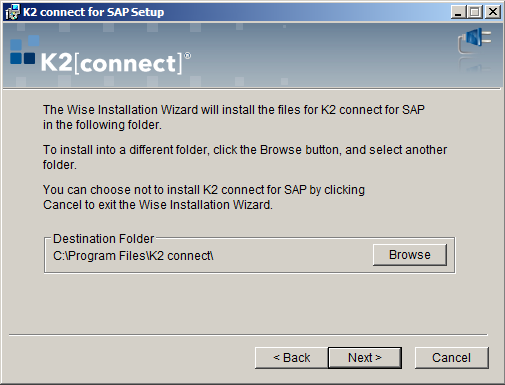
| Item | What it does | How to use it |
|---|---|---|
| Destination Folder | Displays the default destination for file installation | Display only |
| Browse | Opens a user dialog to locate a folder location | Click to open the dialog |
| Button | What it does | How to use it |
| Back | Goes to the previous screen | Click the button |
| Next | Goes to the next screen | Click the button |
| Cancel | Aborts the installation | Click if you want to stop the installation |
Select the component to be installed. This type of installation installs only one of the K2 connect components and is used when installing a distributed environment. When more than one K2 connect Server is being installed, only one instance of the K2 connect database is required which will be created by enabling the Create new SQL Database option when installing the first K2 connect Server. If this is not the first K2 connect Server, then disable the Create new SQL Database option. The Custom Installation option is only used with Standalone Installations.

| Item | What it does | How to use it |
|---|---|---|
| Component Options | Provides a list of K2 connect components from which one selection is made:
|
Select option and click Next to proceed |
| Where to Install | ||
| Where to install | K2 connect Server | On the same physical machine as the K2 Five server. Each K2 connect Server installed will require an individual license |
| K2 connect ServiceObject Designer | On a development machine. The development machine is dependent on the server components, so a local copy of the K2 connect Server will be installed. It does not however need to be started if a K2 connect Server service instance is up and running. If the local instance is required, then an additional license would be required. |
|
| K2 connect Client Console | On a development machine or client machine. | |
| Custom Installation | This option enables a custom configuration. It is recommended that this option only be used to install a standalone scenario. All distributed requirements are catered for in the above options. | |
| Button | What it does | How to use it |
| Back | Goes to the previous screen | Click the button |
| Next | Goes to the next screen | Click the button |
| Cancel | Aborts the Installation | Click if you want to stop the installation |
The database connection screen requires the SQL Server and K2 connect database names, including the accounts that will be used to access the SQL Server and create the required database. The account used at this point is the logged on user. If this account does not have the appropriate permissions, this portion of the installation will fail. This screen will not be available if the K2 connect Client Console option was selected on the previous screen of the installation manager.
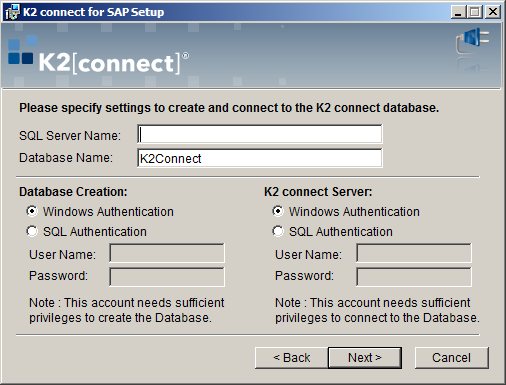
| Item | What it does | How to use it |
|---|---|---|
| SQL Server Name | Name of the SQL Server on the LAN | Enter the name of the SQL server |
| Database Name | Name of the Database for K2 connect | It is best practice to use the Default |
| Database Creation | Specifies the user to create the K2 connect database |
Select the type of authentication to be used. Ensure that the user account has permissions to create the database in SQL |
| K2 connect Server | Specifies the user to connect to the K2 connect database | Select the type of authentication to be used. Ensure that the user account has permissions to connect to the database in SQL |
| Button | What it does | How to use it |
| Back | Goes to the previous screen | Click the button |
| Next | Goes to the next screen | Click the button |
| Cancel | Aborts the installation | Click if you want to stop the installation |
The account specified here will be used by the K2 connect Server Service. Use the Service Account which will be the same account used for the K2 Five Server Service. This account must also be part of the Local Administrators group. This screen will not be available if the K2 connect Client Console option was selected on the previous screen of the installation manager.

| Item | What it does | How to use it |
|---|---|---|
| User name | Contains the user name for K2 connect Server Service | Enter a domain account with suitable permissions for the K2 connect Server. The user must be part of the Local Administrators group |
| Password | Contains the password for the specified account | Enter the password for the specified account |
| Use System Account | Uses the local system account | Use this option only if the system account is the same account used for the K2 Five Server Services |
| Button | What it does | How to use it |
| Back | Goes to the previous screen | Click the button |
| Next | Goes to the next screen | Click the button |
| Cancel | Aborts the Installation | Click if you want to stop the installation |
Once the installation is complete, click Finish. For the post installation configuration steps, see the K2 connect Post Installation Manual Configuration Steps topic.

| Button | What it does | How to use it |
|---|---|---|
| Back | Disabled | Disabled |
| Finish | Completes the installation by closing the Installation Manager | Click the button |
| Cancel | Disabled | Disabled |