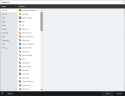Preferences
Use Nintex RPA LE Preferences to adjust the default settings for many action A feature that supplies the instructions in a botflow., variable Feature that collects, holds, and passes data in a botflow., and other botflow A file that stores the actions and variables designed to automate tasks. fields when creating botflows.
Example: The Click action has the option 'Bypass the mouse for a faster click' available when using the Click action in a botflow task. By default, this option is not selected. If you know you will be regularly using this option when creating botflows, use the Click preference setting to set the 'Bypass the mouse for a faster click' as selected by default. This will save time when using the Click action and provide consistent use when using the Click action to create your botflow.
Open the Preferences window
To open the Preferences window:
- Click Account from the Nintex RPA LE Menu Bar.
- Click Preferences in the Account Panel.
The Preferences window displays.
Note: Changes to preferences are not saved until you click the OK button on the Preferences window.
For legacy Nintex RPA LE users, you can import your preferences saved in Nintex RPA LE into Nintex RPA by using the Import feature.
A file called FTConfiguration.mdb is created and saved by Foxtrot Administrator in C:\\Program Data\Foxtrot Suite, by default.
To import your Nintex RPA LE preferences into Nintex RPA:
- Click the Import button located in the lower left of the Preferences window.
- Click Yes in the Preferences Import window to continue.
- Navigate to where the
FTConfiguration.mdbfile is located and select the file. - Click Open.
- Click OK to continue.
- The Select User dialog box displays.
- Select the required user for the import and click OK.
The Preferences Import message displays.
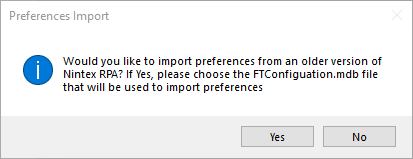
The Preferences Import message displays.
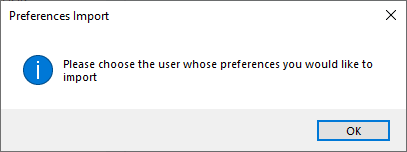
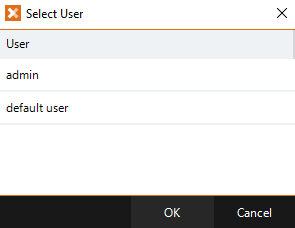
The selected preferences import into your local Nintex RPA.
Preferences Help Topics
Refer to these help topics for more information about each section of the Preferences window.