User management
The Users page defaults to the Users view where you can:
- Manage users.
- Select to view User Events.
View users
To view the Users page:
- Select Settings from the top menu.
- Select User management from the left menu.
- Select Users from the User Management menu.
Manage users
From the Users page, you can:
- Create a new user.
- Enable and disable users.
- Delete users.
View Users
To view the Users page:
- Select Settings from the top menu.
- Select User management from the left menu.
- Select Users from the User management menu.
To enable or disable a user:
- Select the ellipses for the required user on the Users page. The sub-menu displays.
- Select Enable or Disable for the user as required.
- Checked for enabled users.
- Unchecked for disabled users.
If the user is enabled, you can disable that user. If the user is disabled, you can enable that user.
The Enabled check box displays:
Create new user
Use the Create user page to create new users.
View Create user
To view the Create users page:
- Select Settings from the top menu.
- Select User management from the left menu.
- Select Users from the User management menu.
- Click Create new on the page.
To create a new user:
- Click Create new on the Users page. The Create user page displays.
- Type the user name into the Username field.
- Select a role for the user from the drop-down list.
- Select the Enabled check box to enable the user. The check box is selected by default. All Administrator users must be enabled.
- Click Create to add the user to Nintex RPA Central. The new user displays in the user list.
Note: Users created with the Designer role can use Nintex RPA LE and not Nintex RPA Central. Designers can define botflows but are unable to publish them.
Delete user
Use the Delete user page to delete a user.
View Delete user
To view the Delete users page:
- Select Settings from the top menu.
- Select User management from the left menu.
- Select Users from the User management menu.
- Select the ellipses for the required user on the page. The sub-menu displays.
- Select Delete from the ellipses menu. The Delete user page displays.
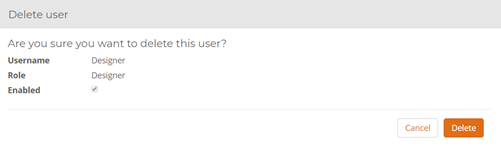
| Field or button | Description | |
|---|---|---|
| Create new | Click to display the Create user page. | |
| Username | Lists the username. | |
| Role | Lists the user role. | |
| Enabled | Displays whether the user is enabled (checked) or disabled (unchecked). | |
| Ellipses |
Displays the options to:
Note: Users with an Administrator role are enabled by default and can't be disabled. Note: The default Administrator can't be deleted. |
| Field or button | Description |
|---|---|
| Username | Type the required user name. |
| Role |
Select the user role from the drop-down list:
|
| Enable | Select the check box to enable the user. The check box is selected by default. All Administrator users must be enabled. |
| Create | Creates the new user. |
| Field or button | Description | |
|---|---|---|
| Username | Displays the user name. | |
| Role | Displays the user role. | |
| Enabled | Displays checked if the user is enabled. Displays unchecked if the user is disabled. | |
| Cancel | Select to cancel user deletion. | |
| Delete | Select to confirm user deletion. |