Data sets
The Data set page lists the data sets available in Nintex RPA Central.
From the Data sets page, you can:
- Create a new data set A data set in RPA Central is a .csv format file containing tabulated data for use in a Botflow job run..
- View the list of available data sets.
- Select a data set name to view the data set details.
- Delete a data set.
View data sets
To view the Data sets page:
- Select Dashboard from the top menu.
- Select Data sets from the left menu.
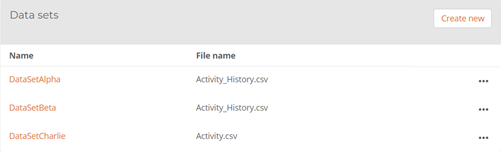
Create data set
Use the Create data set page to create data files for use with Botflows A file that stores the actions and variables designed to automate tasks..
View Create data sets
To view the Create data sets page:
- Select Dashboard from the top menu.
- Select Data sets from the left menu.
- Click Create new from the Data sets page.
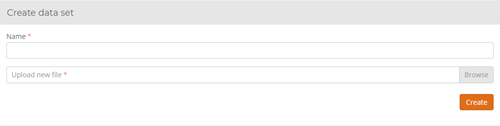
To create a data set:
- Click Data sets to display the Data sets page.
- Click Create new. The Create data set page displays.
- Type or select information for:
- Name: Enter a unique name for the data set.
- Upload new file: Navigate to the required existing data file.
- Click the Create button. The Configure import page displays.
- Optionally, select Has header row if the data file includes a header row and click Next. The Select columns page displays.
- Select the columns of data to include in the data file.
The Data table provides a preview of the data file.
The Data table provides a preview of the data file.
The Data table provides a preview of the data file.
- Column name: Accept the default column name from the data file or type a new name in the field.
- Data type: Use the drop-down to select a data type.
-
- String: The data type is a alphanumeric character string.
- Int: The data type is an integer.
- Boolean: The data type is a Boolean expression.
- Date: The data type is a date.
- Data format: Enter the data format for the selected data type.
- Selected: Select the check box to include the column in the job data file.
- Click Submit to create the data set.
Data set details
Use the Data set details page to view detailed information about data files.
View data set details
To view the Data Set Details page:
- Select Dashboard from the top menu.
- Select Data sets from the left menu.
- Select a Data set name from the Data sets page.
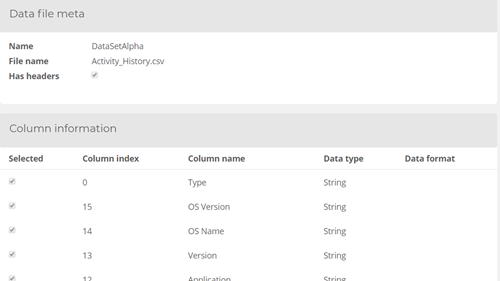
Delete Data Set
A data set A data set in RPA Central is a .csv format file containing tabulated data for use in a Botflow job run. must have no associated job A configuration of Bots, Botflows, data sets, and scheduling designed to automatically complete a task.s before it can be deleted.
View Delete data set
To view the Delete data set page:
- Select Dashboard from the top menu.
- Select Data sets from the left menu.
- Select the ellipses for a Data set name from the Data sets page.
If a data set has an associated job:
- The job must be deleted before the data set can be deleted as described in Job details.
- The data set must be removed from all jobs before the data set can be deleted as described in Edit job.
- Once all associations between jobs and the data set have been removed the data set can be deleted.
| Field or button | Description |
|---|---|
| Create new | Click to view the Create data set page. |
| Name | Lists the name of a data set. Click the data set name to view the Data set details page. |
| File name | Lists the file name of the data set. |
| Ellipses |
Click to view the Delete data set option. |
| Page | Field or button | Description |
|---|---|---|
| Create data set | Name | Type a data set name (required). |
| Upload new file |
Select to navigate to the required existing data file (required). |
|
| Create | Select to create the new job data set. | |
| Configure import | Has header row | Select if the data file includes a header row . |
| Next | Select to progress to the next page. | |
| Data table | Displays the contents of the data file. | |
| Select columns | Column name | Accept the default column name from the data file or type a new name in the field. |
| Data type |
Use the drop-down to select a data type:
|
|
| Data format | Enter the data format for the selected data type. | |
| Selected | Select the check box to include the column in the job data file. | |
| Submit | Select to create the data set. | |
| Data table | Displays the contents of the data file. |
| Section | Field or button | Description |
|---|---|---|
| Data file meta | Name | Lists the data set name. |
| File name | Lists the data set file name. | |
| Has headers | Lists whether the data set has headers (checked) or not (unchecked). | |
| Column information | Selected | Lists whether the column is selected (checked) or not (unchecked). |
| Column index | Lists the column index number. | |
| Column name | Lists the column name. | |
| Date type |
Lists the column data type.
|
|
| Data format | Lists the data format. | |
| Data items | Displays the contents of the data file. | |