Slack
Slack is a third-party application used by teams for easy communication.
Visit www.slack.com for more information.
Before Nintex RPA LE can interact with Slack, you must create a Slack Connection. Each Slack action A feature that supplies the instructions in a botflow. added to your botflow A file that stores the actions and variables designed to automate tasks. is tied to one Slack Connection.
Slack setup for Nintex RPA LE
To configure your Slack account to work with Nintex RPA LE:
- Open your Slack account Administrative view.
- Click Custom Integrations.
- Click Incoming Webhooks.
- Click Add Configuration.
- Select a Post to Channel value.
- Click Add Incoming Webhooks Integration.
- Scroll down Customize Name and enter Nintex RPA LE.
- Click Save Settings.
The Incoming Webhooks window displays.
The selected channel does not limit the channels to which Nintex RPA LE can post messages.
The Webhook URL value window displays the value needed for setting up a Slack Connection in your botflow.
The Webhook URL value looks
like:
https://hooks.slack.com/services/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
Create Slack Connections
To create a Slack Connection:
- Click Add Item on the Botflow Pane.
- Click Slack.
- Select a Connection Letter used to identify the Slack Connection.
- Enter a Name used to identify the Slack Connection.
- Enter the Webhook URL generated when setting up your Slack account.
- Optionally, enter a Note describing the Slack Connection action.
- Click OK to create the Slack Connection.
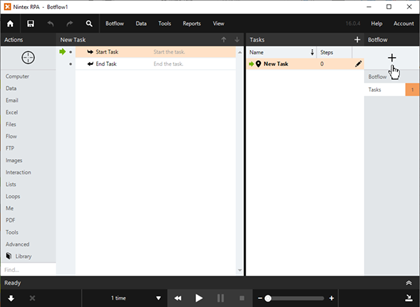
The Slack window displays.
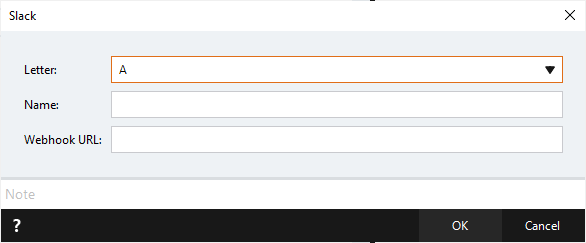
Manage Slack Connections
To manage Slack Connections:
- Navigate to the Slack Connection on the Botflow Pane.
- Right-click the Slack Connection.
- Use the Context Menu to add, edit, delete and duplicate Slack Connections.
The Context Menu displays.
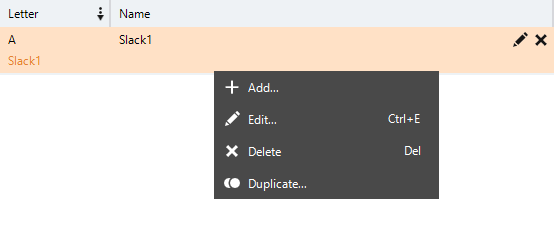
Use Slack Connections
When creating a Slack Action, the Action Builder displays the connection letter designed to work with the Slack connection indicated by the connection letter.
Change an Action's Slack Connection
Slack actions are associated with a specific Slack Connection letter so that Nintex RPA LE knows which Slack account should receive a post when the Action is run.
To change the Slack Connection Letter:
- Right-click the action in the Action Builder.
- Mouse-over Quick Edit in the Context Menu.
- Click Slack Connection in the fly-out menu.
- Select the required Connection Letter from the list.
- Click OK to save.
The Connection window displays.
Slack window field descriptions
| Field or button | Description | |
|---|---|---|
| Letter | Select a Connection Letter used to identify the Slack connection. | |
| Name | Enter Name to identify the Slack connection. | |
| Webhook URL | Enter the Webhook URL generated when setting up your Slack account. |