Log
A Log contains the information needed when a Write Log Action A feature that supplies the instructions in a botflow. is executed.
A Log provides details about where the data file is located, how the fields are separated, and what information is written to the file.
Create a log
To create a log:
- Click Add Item on the Botflow Pane.
- Click Log.
- Enter a unique name for the log file template in the Name field.
- Enter a file path for the log in the File path field.
- Create the information list Items using the Option Bar tools.
- Select Add header to write field names to the log file instead of the data.
- Select Add custom message to each row and to add a custom message logged with the record in the file.
- Select Custom delimiter to specify the delimiter character.
- Optionally, enter a Note describing the Log action.
- Click OK to create the Log.
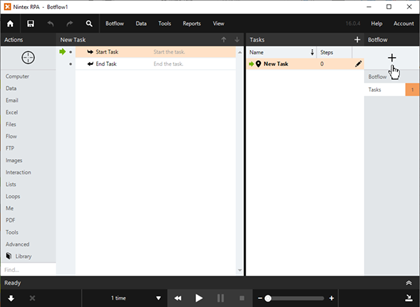
The Log window displays.
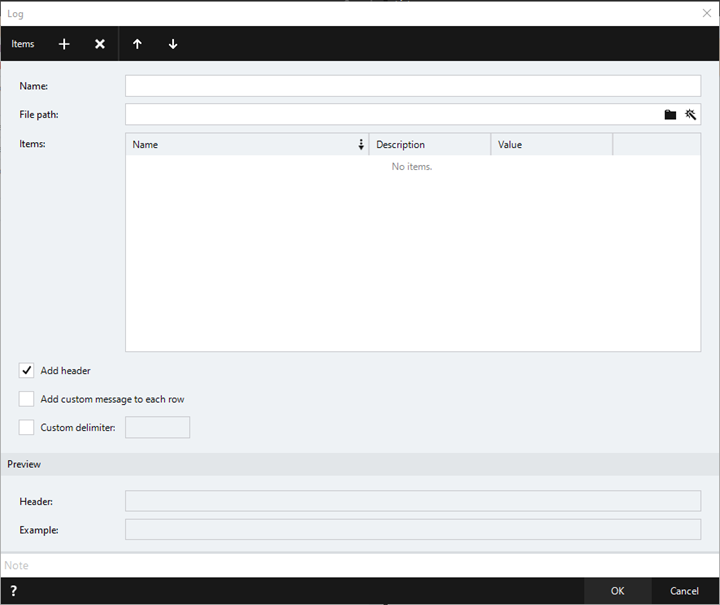
Optionally, click the Folder to select a file path.
Optionally, click the Magic Wand to use the Expression Builder.
Defined items are listed in the order they are written to the file. Use the Up and Down arrows on the Options Bar to control the order of the rows in the Log.
The custom message is specified at the time a Write Data File Action is created.
A preview of the information list log displays as entries are added.
Manage logs
To manage Logs:
- Navigate to the Log on the Botflow Pane.
- Right-click the Log.
- Use the Context Menu to add, edit, delete and duplicate Logs.
The Context Menu displays.
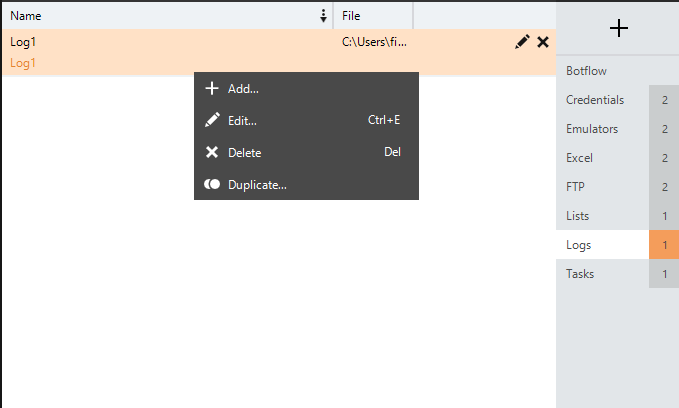
Log window field descriptions
| Field or button | Description | |
|---|---|---|
| Name | Enter a unique name for the log file template. | |
| File path |
Enter a file path for the log. Optionally, click the Folder to select a file path. Optionally, click the Magic Wand to use the Expression Builder. |
|
| Items |
Create the information list Items using the Option Bar tools. Defined items are listed in the order they are written to the file. Use the Up and Down arrows to control the order of the rows in the log. |
|
| Add header | Select to write field names to the log file instead of the data. | |
| Add custom message to each row |
Select to add a custom message to each row and to add a custom message logged with the record in the file. The custom message is specified at the time a Write Data File Action is created. |
|
| Custom delimiter | Select to specify the delimiter character. | |
| Preview | A preview of the information list log displays as entries are added. |