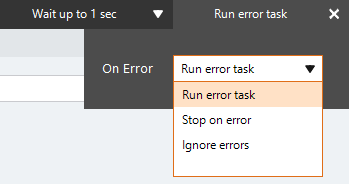Calculate
The Calculate action A feature that supplies the instructions in a botflow. calculates a mathematical equation and stores the result in a field or variable Feature that collects, holds, and passes data in a botflow. in a botflow A file that stores the actions and variables designed to automate tasks..
Using the Calculate action, you can:
- Create an equation for use in a database field.
- Create a variable for use in an action.
Some examples of using the Calculate action are, store a equation in a:
- List for use in a botflow.
- Variable for use in a botflow or applications.
- Database field for updating aggregate data.
Add a Calculate action to a botflow
This example provides the steps necessary to add a Calculation action to a botflow.
To add a Calculate action to a botflow:
- On the Actions list, click Data and then click Calculate from the Calculations list.
- Set the Calculate settings.
The Action Builder window for Calculate displays.
Equation: Type the equation into the Equation field.
Preview: The calculated results of the equation display.
Save to: Type the path to where the calculation will be saved, such as a list or variable.
- If needed, adjust the Run Error Task settings to fine tune how the action runs.
- If needed, adjust the Run Switch setting to create the action without running it.
- Optionally, add an action note.
- Click OK to add the Calculate action to the botflow.
| Field or button | Description |
|---|---|
| Calculate Options/Settings | General
Result
|
| Run error task |
|
| Note |
(Optional) Type a Note to document any special instructions or functionality.
|
| Run Switch |
The Run Switch toggle controls how Nintex RPA LE runs an action when adding or editing an action in a botflow.
|
| OK/Cancel | Click OK to save the action or click Cancel to discard the action or any changes. |