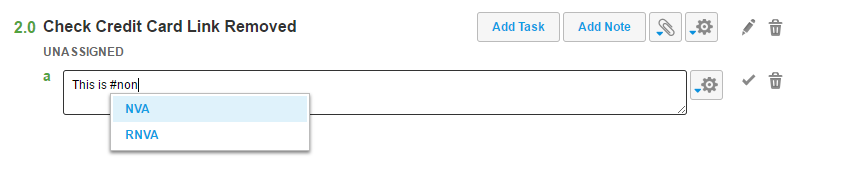Add or View Lean tags
Lean is an approach to continual process improvement, systematically identifying ways to maximize value and minimize waste. Lean tags in Nintex Process Manager enable users to identify opportunities for improvement in your processes. They are searchable, customizable and can be used to generate reports.
Before you start Configure the required settings and create the necessary Lean tags for your Nintex Process Manager site. For more information, see Lean/Process tags.
Add Lean tags to a process
-
Navigate to a process and click Edit.
-
In the Edit page select the Summary tab.
-
Scroll down to the Lean Tag tags box.
-
Click in the box and select a tag from the list.
See Add or View Lean tags for more information about creating lean tags.
Add Lean tags within a process
- Navigate to a process and click Edit. In the Edit page, you can categorize an activity, task or note with Lean tags by hash tagging. It must start with a hashtag symbol (#) followed by any text without spaces.
- Use the Search box at the top-right of the main navigation bar.
- On the Home Page:
- Use the Search box.
- Click Recently viewed or My favourites.
- Click Processes > All Processes.
- Click Processes > Recently viewed.
-
To add a Lean tag, click on the field and type the tag name starting with a #. For example: #Nintex-Automated.
- Click
 . The Lean tag is added and displayed.
. The Lean tag is added and displayed.
Complete one of the following actions:
View Lean tags
You can view Lean tags associated with a process from the Map or Procedure page.
- Navigate to a process and refer to the sections below.
- Use the Search box at the top-right of the main navigation bar.
- On the Home Page:
- Use the Search box.
- Click Recently viewed or My favourites.
- Click Processes > All Processes.
- Click Processes > Recently viewed.
- Click
 > <Lean tag name> to display the Lean tags for each activity as shown in the image.
> <Lean tag name> to display the Lean tags for each activity as shown in the image. - Click on an activity to display the Lean tags as shown in the image. Lean tags marked with dotted lines and the Lean tag tokens are displayed at the end of the activity. Hovering over the dotted lines or Lean tag tokens displays a tooltip.
-
Click on the Lean tab at the end of the page to display the lean tags used in the process.

Complete one of the following actions:
Click Map and use the following steps to view Lean tags.
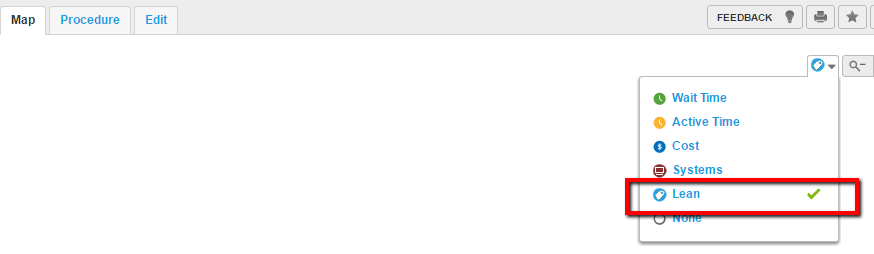
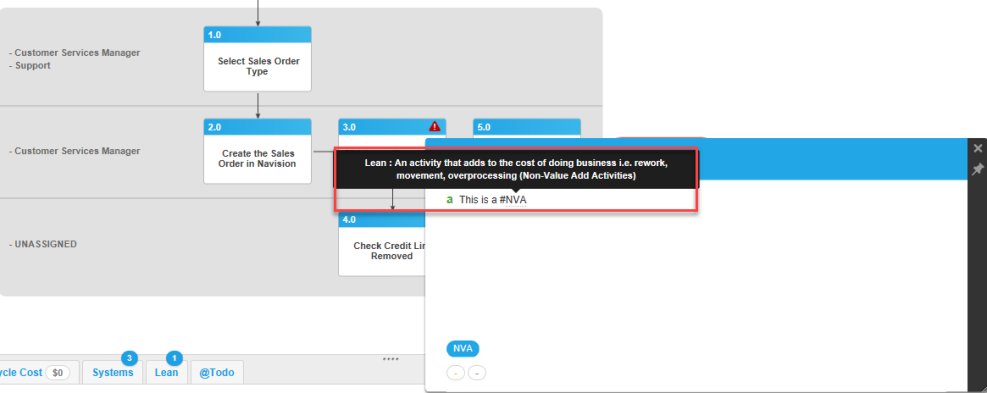
Click Procedure. The Lean tag tokens are displayed at the end of the activity where included.
Lean reports
Promasters A Nintex Process Manager system administrator who administers a Nintex Promapp site and has rights to view and edit all areas of a Nintex Promapp site. can view all reports. Business Analysts A user who can create and edit all processes if not restricted by permissions, view all reports and edit Roles and Responsibilities. and User privileges have more limited options based on the configuration settings selected by the Promaster.
- Go to Admin > Reports > Lean Reports. The following report is displayed.
| Report Name | Description |
|---|---|
| Lean Map |
Displays the Lean map for process groups and processes having an associated Lean tag. To display unpublished process changes with a Lean tag, select the Include unpublished processes check box. |