App Sight
When using robots, you have the option to deploy them in App Sight mode. This is useful if you have a business dashboard connected to the database.
Enabling App Sight mode:
-
Allows robots to capture only the metadata of each action and not the images.
-
Prevents the data from being processed and going through the algorithm services.
-
Doesn’t add any load on the system.
-
-
Disables the use of Discovery and doesn't allow it to be added to the Process Library or Recorded Sessions.
-
Gets metadata required to build business dashboards.
-
Uses the same robots as any other, however, they are configured to a different mode with one small change.
To set up App Sight mode in Process Discovery:
Configure an App Sight robot
To enable your robot to collect metadata without images, it needs to be configured to App Sight mode.
To configure a robot to App Sight mode:
-
Open the robot from the Taskbar.
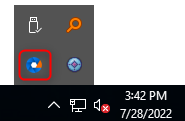
-
Select the Advanced tab.
-
Click Open folder.
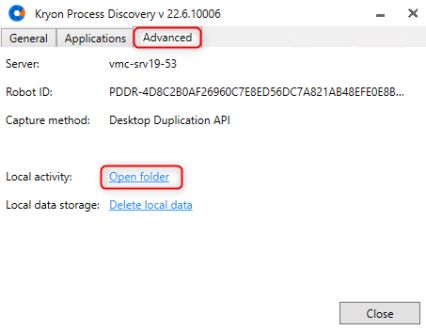
-
Find and select the Config file.
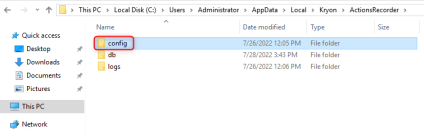
-
Open the configuration file
 .
. -
Change the CaptureScreenshots on line 66 to false.
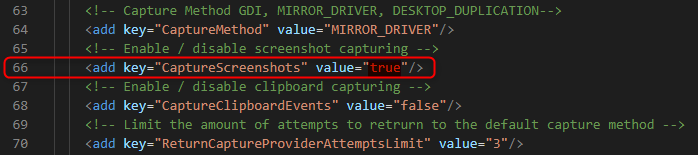
-
Save the changes.
-
Restart the robot.
Create an App Sight Team
To create an App Sight team for your App Sight configured robot:
-
Select the Settings from the left navigation menu of the Nintex Process Discovery Console.
-
Click on the Cog icon on the upper right of the screen.
-
Select Teams.
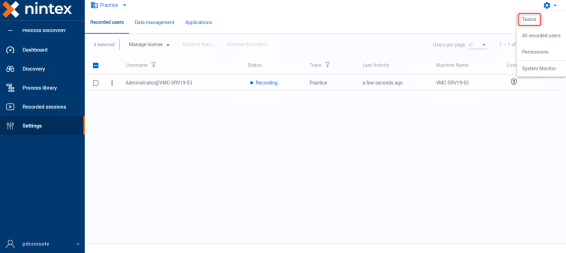 You can modify an existing team by selecting the Pen icon near the Team ID, and selecting the App Sight check box.
You can modify an existing team by selecting the Pen icon near the Team ID, and selecting the App Sight check box.
If you want to create a new team, continue on to step 4.
-
Click
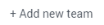 .
. -
Create a Team ID and Team Name.
-
Select the App Sight check box.
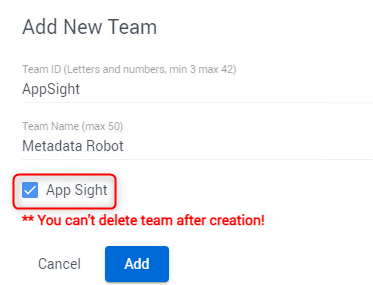
-
Click Add.
Assign App Sight Robot to an App Sight Team
For the robot to capture only metadata, assign it to an already created App Sight Team, modify an existing team, or create a new one.
To assign the App Sight Robot to the App Sight Team, see Assign a Robot to a Team.