Variants
To understand how the Variants feature works, let's break down all the components of a discovered process and understand the relationship between them.
Process occurrence
A discovered process is a process that was performed repetitively by users. Each time a process is identified, it is identified alongside with all its occurrences. I.e., Process occurrences are all the times a process has been performed by user(s).
Process Group
A Group is a set of identical/very similar actions that deviate from the regular process and appear on 1 or more occurrences, but not on all occurrences.
Process Variant
A Variant is consisted of 1 or more process occurrence(s) that share very similar Group(s) of actions.
Lets take the following scenario:
John and Sarah perform the same exact cash order process ~20 times a day. Nintex Process Discovery identifies the users' actions as a worthy-process to automate and creates all the different Process Occurrences for the Nintex Process Discovery administrator to review on the Nintex Process Discovery Console.
Nintex Process Discovery algorithm has discovered additional insights:
Each time John and Sarah processed a cash order for an amount > 2k, both of them also sent an approval invoice email to their manager.
Meaning, in some cases, both John and Sarah can deviate from the regular process and performed a unique and consecutive set of actions while processing the cash order.
Example:
| Occurrence # | Groups of actions | Variants | |||
|---|---|---|---|---|---|
|
A |
|
|
|||
|
B |
|
|
|||
|
C |
|
|
|||
|
D |
|
|
So how are the variants formatted based on the above 4 occurrences?
Occurrence A and C are identical as they are consisted of the same groups of actions. This means they share the same variant = Variant 1
Occurrence B is unique = Variant 2
Occurrence D is unique = Variant 3
So, what's the system behavior in such scenario?
The system presents the identified groups that are worth exploring.
Where? Process Library page > select a process from the list to review its potential variants > Click Variants if available.
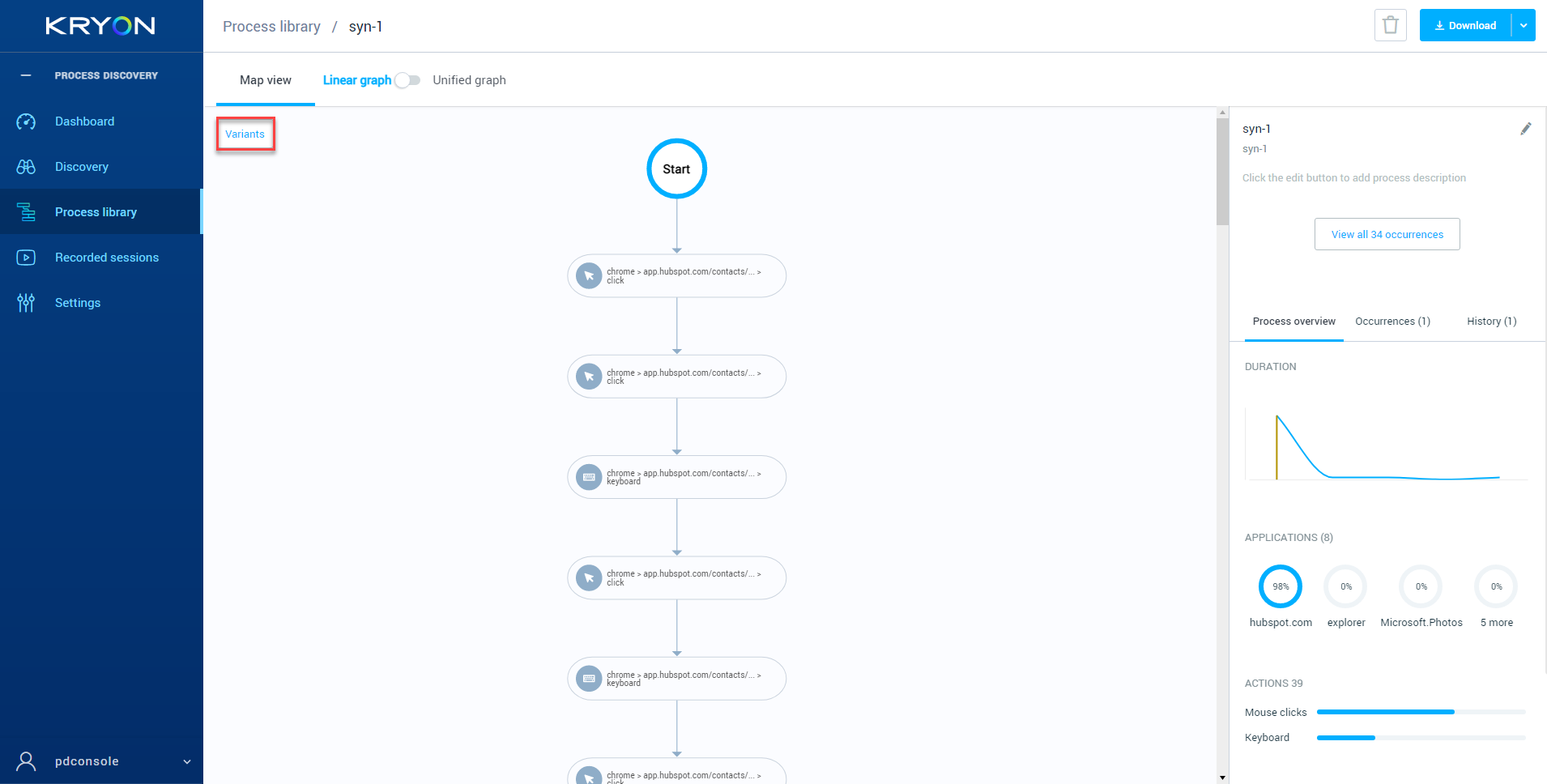
What happens when you click Variants?
Once you click Variants, the system opens for you a list of variants to explore (Variant 1, Variant 2, Variant 3, etc.). Once you click on a variant name, it takes you to the point in time where it identified a unique consecutive group of actions in the process occurrence.
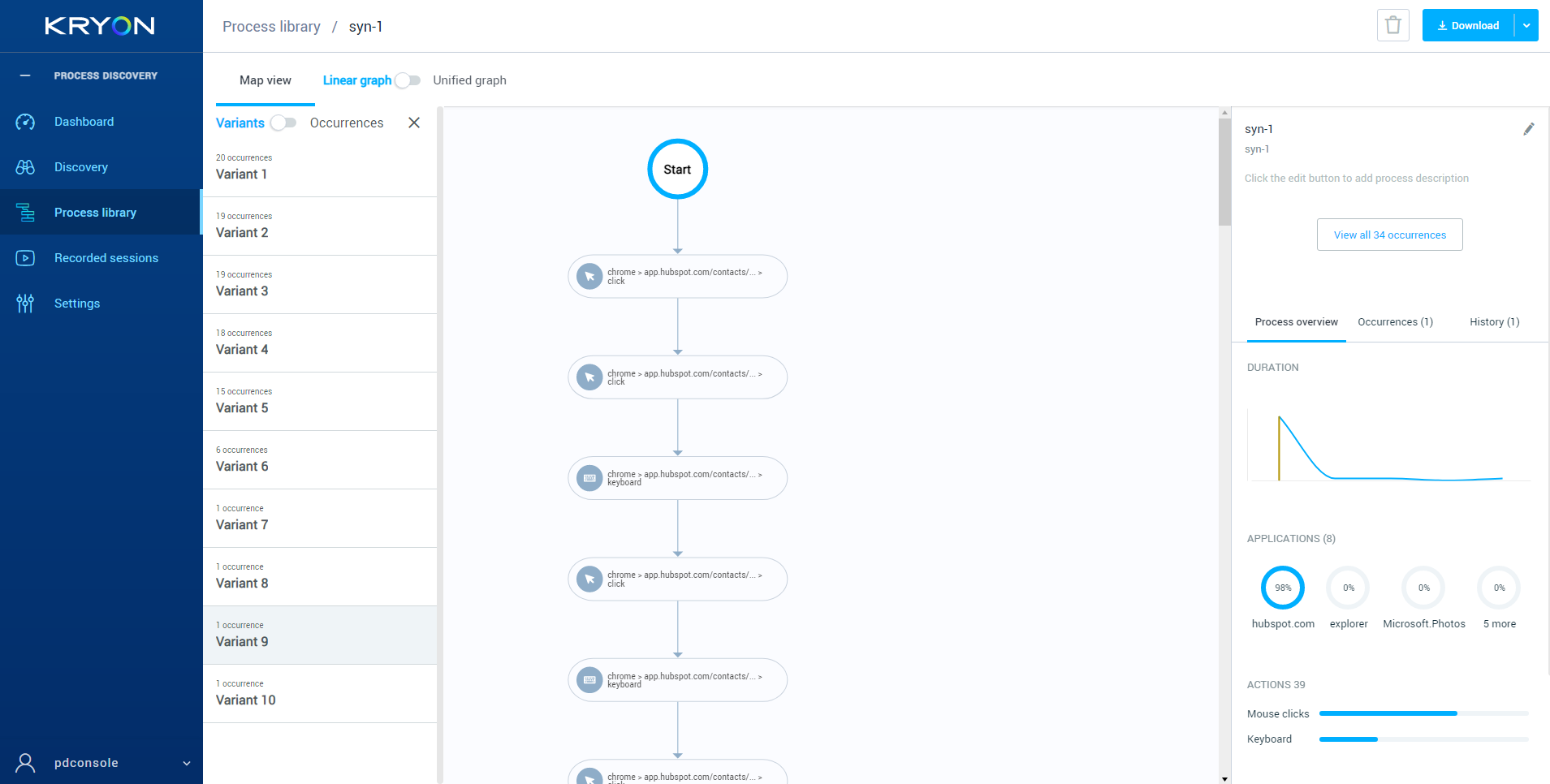
Map View Modes
There are two map view options in the Linear Graph in the Process Library:
-
Variants View : This view is the default mode for viewing the variants.
-
Occurrence View : In this view, you can pinpoint the location of the variant in different selected occurrences.
Variants View
The Variants View is the original mode of viewing your variant in the PD Console. Upon selecting a variant, you can see the variant squared off in the linear graph beside it.
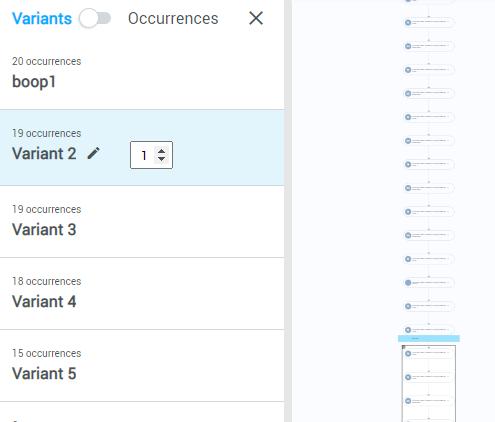
In the Variants View, you have:
-
A pen icon to create or edit your variant name.
-
A number selector to choose the number of variant repetitions to display in the graph.
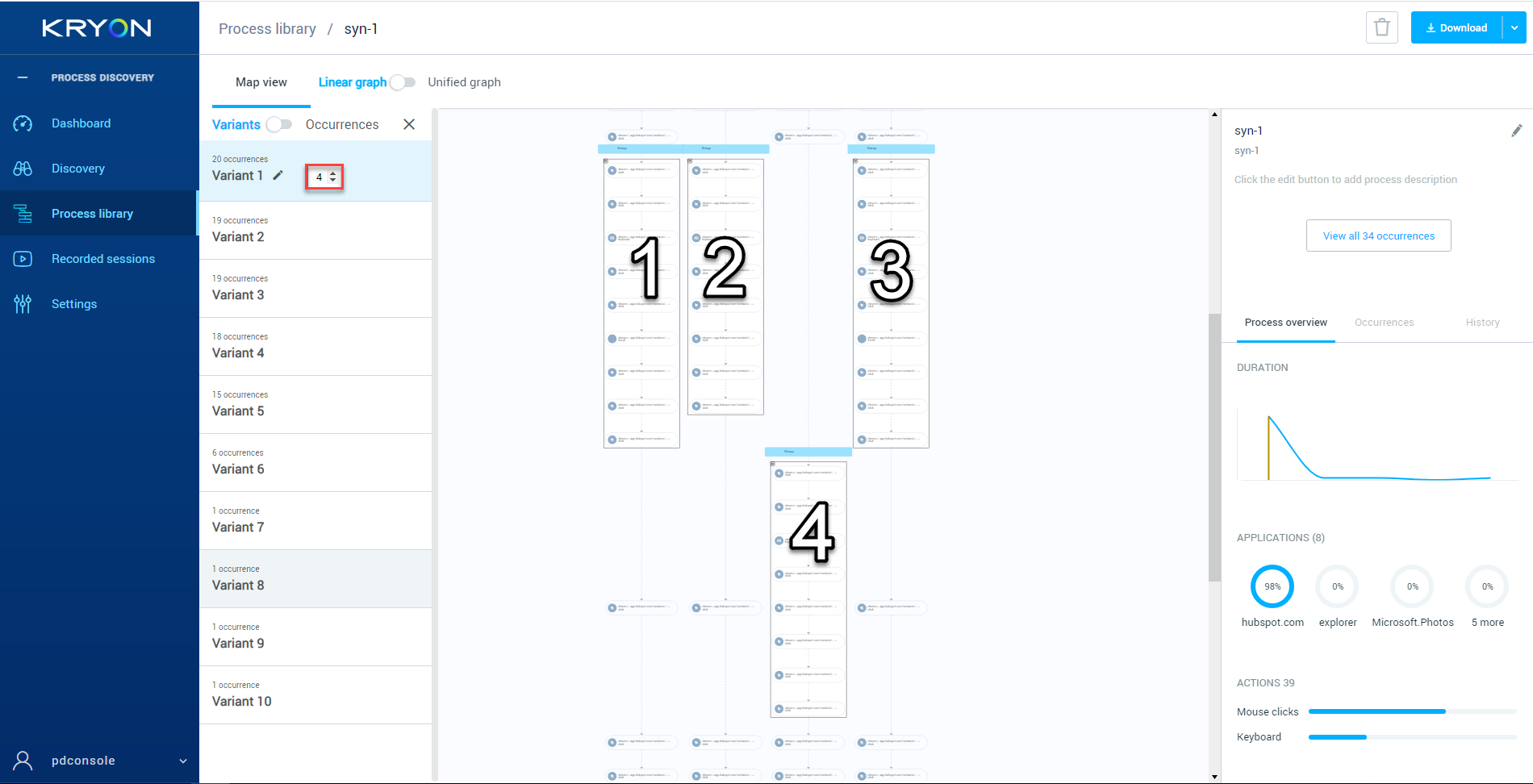
A Refresh button becomes available to update the graph when the number is changed.
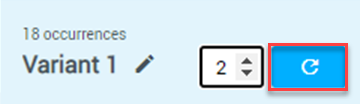
Occurrence View
The Occurrences View is a new viewing mode for variants. With this mode, you can view the selected variant within selected occurrences.
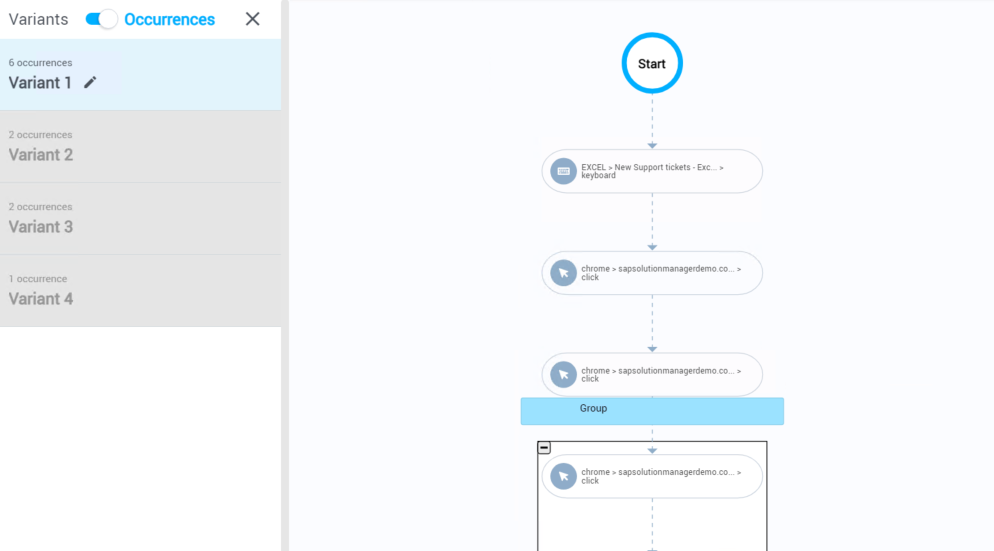
To select occurrences to add to your map:
-
Select Process library from the left navigation bar of the PD Console.
-
Choose a process from the list.
-
Select View occurrences.
The number will be different depending on each process.
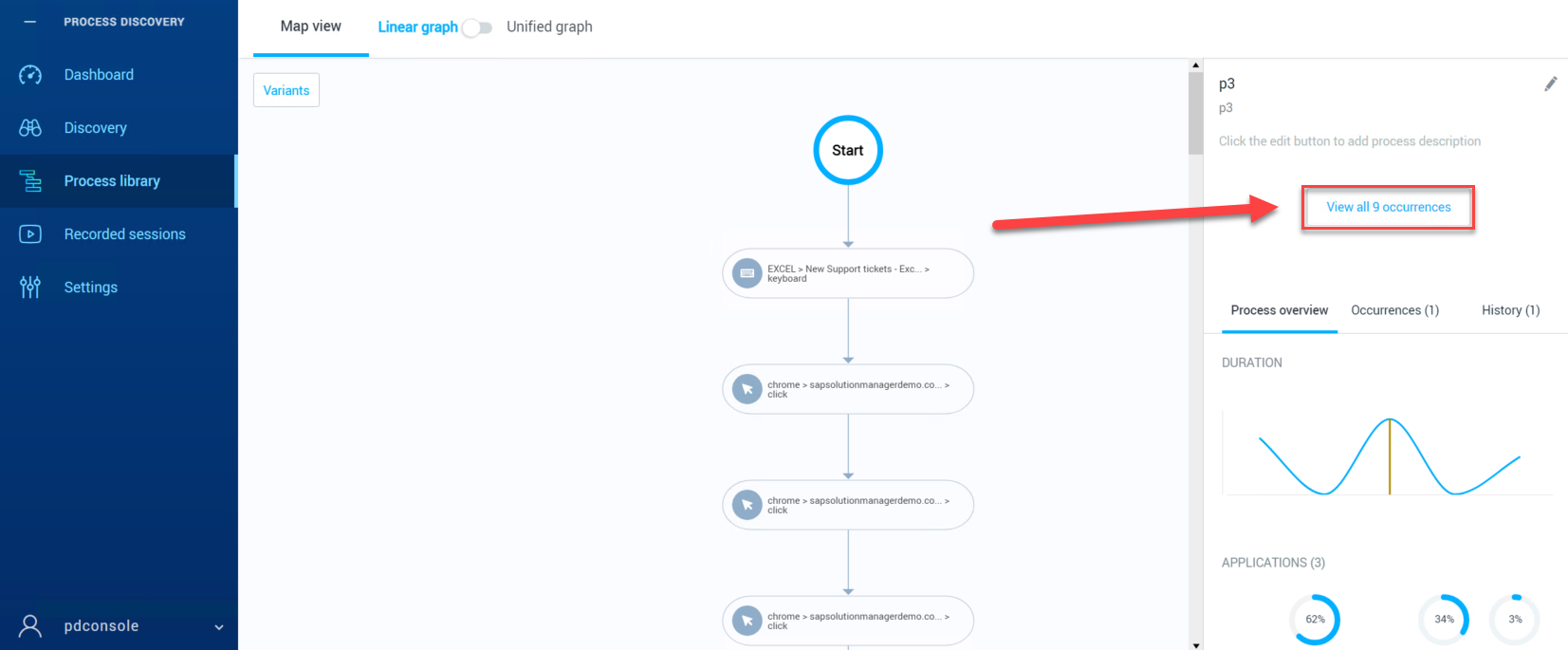
-
A: Choose the occurrence that you want to be added to the map.
B: Select Add occurrence to map.
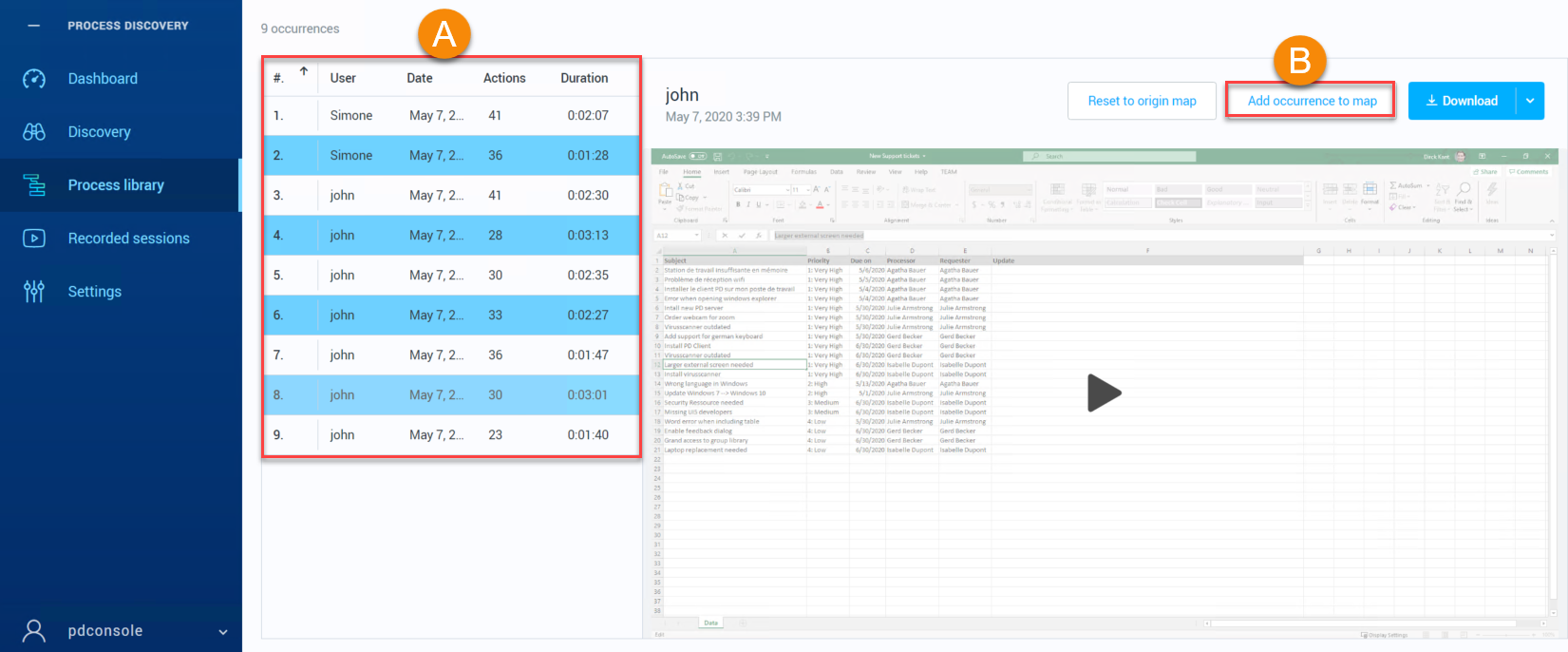
- You can only add one at a time. Once you add one, you can continue with another selection.
-
The occurrences will become a shaded blue when chosen.
In the above image, 2,4,6, and 8 have been added to the map.
- Return to the previous page on the breadcrumb list.

-
The map appears with the selected occurrences.
You can always roll back to the previous map prior to adding the occurrence(s) via the Reset Map button.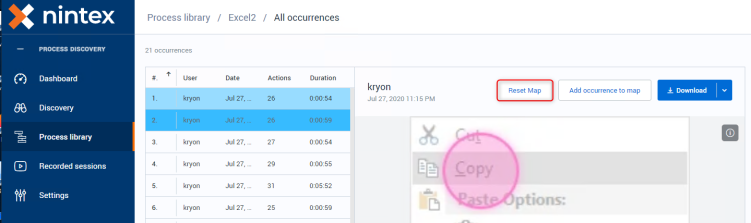
To see specific variants on your selected Occurrences Map:
-
Follow the steps from Select Process library from the left navigation bar of the PD Console..
-
Select Variants
 .
. -
Click the toggle to Occurrences
 .
. -
Select the variant that you want to see in the Occurrence Map.
In the image below, there were 4 previously added occurrences, and the selected variant appears twice on the Occurrence Map.
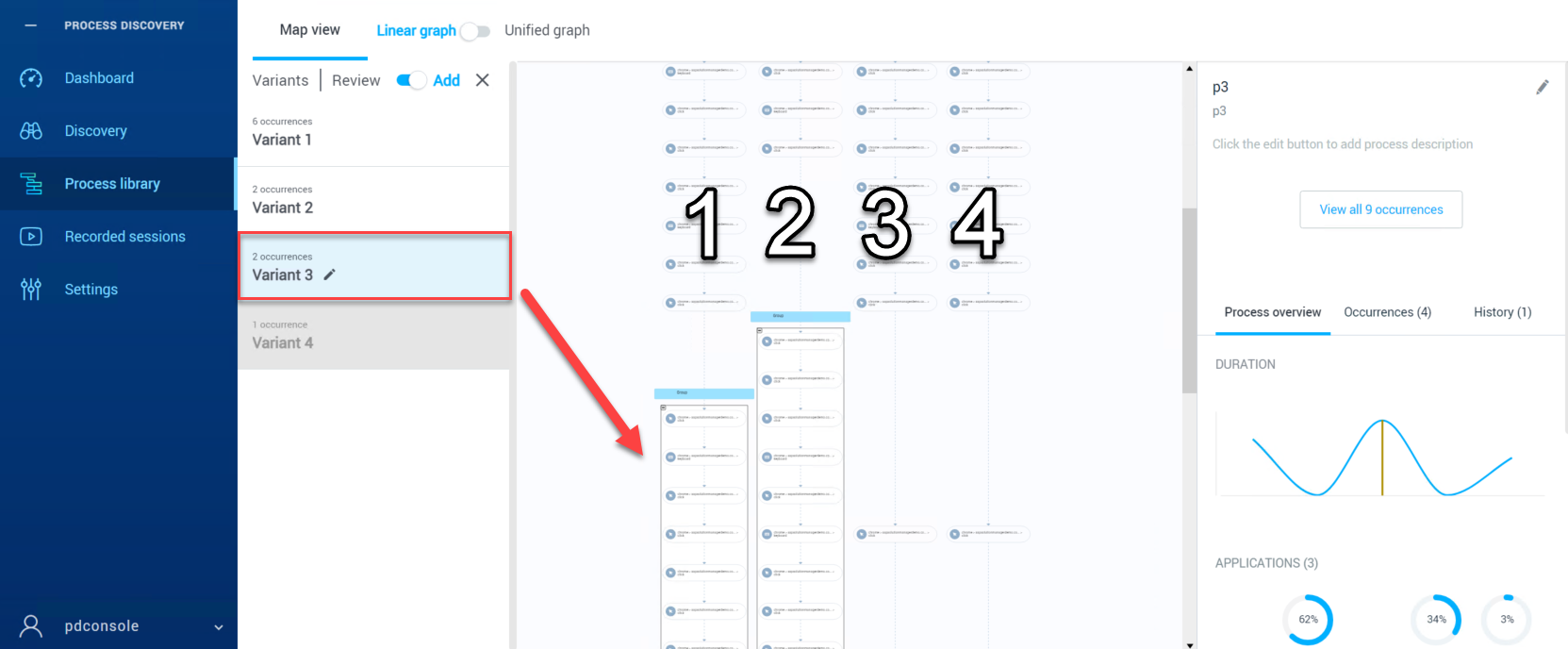
Some variants may be grayed out and locked. That means that the variant does not appear in the selected occurrences.
To unlock them, you need to add additional occurrences that contain the grayed-out variant.