Image Masking
Hide potentially sensitive recorded information collected by Process Discovery.
When masking is enabled, every screen capture displayed on the Console goes through the masking mechanism that:
-
Analyzes all the text on the recorded screen
-
Identifies potentially sensitive information
-
Blurs out the target text
Enabling Image-Masking
You can enable image-masking before installing Nintex Process Discovery v20.11 (recommended), or after installation.
You can also set the Image Masking Scheduler.
Option 1: Pre-Installation
Before you run the Nintex Process Discovery installation, perform the following:
-
Open the
Nintex_PDServer64BitSetup.exe.jsonfile. -
Add the masking parameter:
"PREPARE_MASKING": "true" -
Make sure to save the changes.
-
Run the installation as usual.
-
After deploying and running Process Discovery, you can verify the Image-Masking installation.
Option 2: Post-Installation
-
Installing the Required Components:
-
Open the file
C:\Nintex\installer-assets\config\prod\scripts\config.prod.properties.jsonto edit. -
Change these default parameters:
-
"INSTALL_MONGODB"parameter totrue -
"INSTALL_TESSERACT"parameter totrue -
"PREPARE_MASKING"parameter totrue
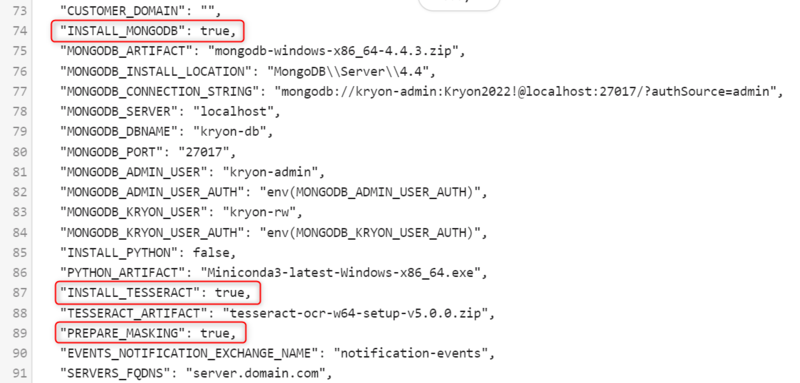
-
-
Save the changes.
-
Open CMD as an administrator and run:
-
Running Image-Masking through WatchDog:
-
Open the file
C:\Nintex\Services\Nintex.Server.ServicesWatchdog\appsettings.Productionto edit. -
Search for the
Nintex-Masking-Svcsection and change theEnabledparameter value toTrue. -
Save the changes.
-
Restart the “Kryon Server - Process Discovery Service” windows service.
-
-
Verifying Image-Masking Installation:
-
Open SEQ and search for masking log messages
http://localhost/seq/#/events?filter=masking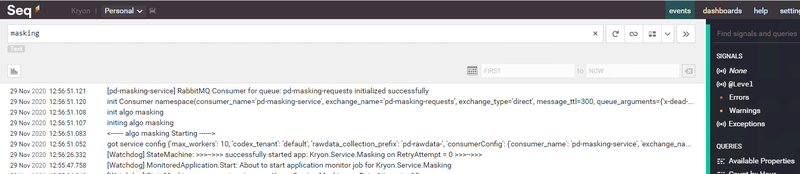
-
Test the Masking API at Verify by calling http://localhost:50200/pd-masking/v1/isalive
-
-
Enabling Image-Masking:
-
Open the file
C:\Nintex\config\prod\services\Nintex-pd-watchdog-svc-defaultto edit. -
Change the masking parameter to
true -
Save the changes.
-
Restart the “Kryon Server - Process Discovery Service” windows service.
-
-Command "C:\Nintex\installer-assets\config\prod\scripts\configureAll.ps1
-h 'C:\Nintex' -configDir 'C:\Nintex\config' -n prod -servicesDir
'C:\Nintex\PDServer\MicroServices' -utilsDir 'C:\Nintex\PDServer\Support'"