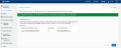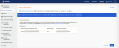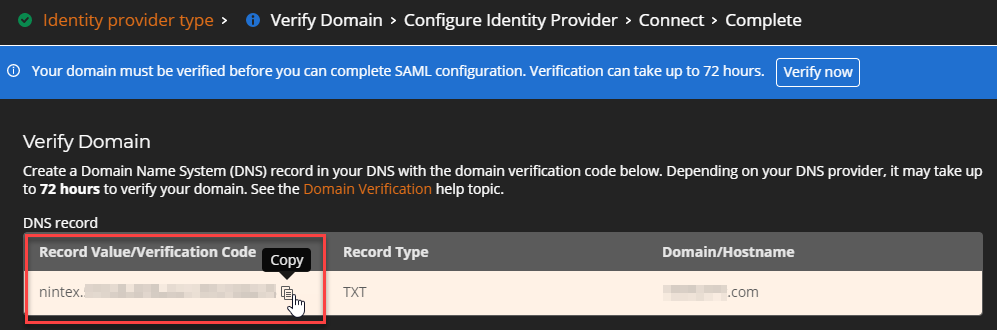Verify a domain for SAML configuration
![]() An administrator role is required. For information, see User roles.
An administrator role is required. For information, see User roles.
Note: Go to Settings > Tenant. The tenant and user details page opens. To return to the main menu, click  next to the Nintex logo.
next to the Nintex logo.
Before you can configure SAML in your Nintex Workflow tenant, you must first verify ownership of a domain that you're going to associate with your tenant. To verify a domain, you must create a record in your Domain Name System (DNS) host using a code that is provided in Nintex Workflow's setup wizard for identity federation.
Caution: Depending on your DNS host, it may take up to 72 hours to process the domain verification. While the domain verification is not yet completed by the DNS, you can begin configuring SAML in Nintex Workflow but you cannot submit the SAML configuration.
Follow these steps to verify a domain to be associated with your Nintex Workflow tenant for SAML configuration:
Get the verification code from Nintex Workflow |
- Sign in to Nintex Workflow using an email address with administrator privileges.
-
Go to Settings > Tenant.
-
Click User management.
- In the Identity federation section, click Configure.
- Click
 (Copy) next to the code. Use this code as a value in your new record in DNS. See the next section for the steps to add a new record in DNS.
(Copy) next to the code. Use this code as a value in your new record in DNS. See the next section for the steps to add a new record in DNS.
Add a record in your DNS |
- After you have copied the verification code from Nintex Workflow's setup wizard, you can begin adding a new record in your DNS.
- When adding a new record in DNS, you can use either TXT or MX as the record type. It is highly recommended to use the TXT type.
Instructions for adding a record in your DNS are below. These steps are generic and do not target a specific brand of DNS hosting service. The names of fields and options may have different terminologies, but the purpose stays the same, which is to add a record.
- Log in to your DNS host as an administrator.
- Navigate to the settings page where you can add a new record for your domain.
- Select the option to add a record.
- See the following table for the values to enter for your DNS record. Your DNS provider may use different terminologies.
Field Value Record type TXT Value Paste the domain verification code you copied from Nintex Workflow. Name/ Host/ Alias Use the default value, type @ (at) or leave it blank. Time to live (TTL) Type your required period of time, for example 1 hour or 86400 sec, depending on what your organization requires.
- Log in to your DNS host as an administrator.
- Navigate to the settings page where you can add a new record for your domain.
- Select the option to add a record.
- See the following table for the values to enter for your DNS record. Your DNS provider may use different terminologies.
Field Value Record type MX Mail exchange Paste the domain verification code you copied from Nintex Workflow Name Leave it blank. Server Type a value, depending on what your organization requires. MX Level or Preference Type a required number, depending on what your organization requires. Time to live (TTL) Type your required period of time, for example 1 hour or 86400 sec, depending on what your organization requires.
Caution: Depending on your DNS host, it may take up to 72 hours to process the domain verification. While the domain verification is not yet completed by the DNS, you can begin configuring SAML in Nintex Workflow but you cannot submit the SAML configuration.
Check if the domain verification is completed |
After you have added the verification code in your DNS, you can periodically check if the verification is completed by DNS by going to the setup wizard of Nintex Workflow.
In the Verify Domain page of Nintex Workflow's wizard:
- From the blue warning message, click Verify now.
- If the domain verification is completed by your DNS, a message appears in a green bar, notifying you that your domain is successfully verified. You can continue and submit your SAML configurations in Nintex Workflow.
- If the domain verification is not yet completed by DNS, the warning message remains in a blue bar where you can periodically click Verify now. You can continue SAML configuration, but you cannot submit your configurations yet.
- Click Next to continue your SAML configuration.