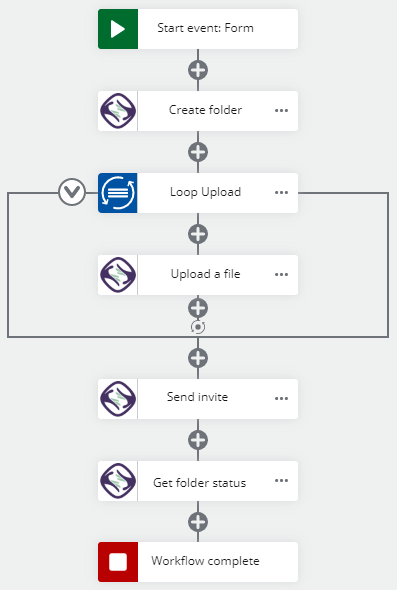Sertifi
Important: This connector and its actions have been removed from Nintex Workflow and can now be found in Nintex Gallery.
Sertifi offers an Agreement Platform built for businesses who need a more efficient and secure way to manage the full contract process. For more information on Sertifi see the company website.
In the context of Nintex Workflow, Sertifi is a connector A software component that allows seamless integration with third-party services, business applications, and content stores. Examples include Salesforce, Box, and Microsoft SharePoint. Connectors are used to create connections required for workflow actions and start events. and it's used to create connections for Sertifi actions A tool for building the processes, logic, and direction within workflows. Actions are the steps the workflow performs to complete a process.. Use Sertifi actions to create folders, upload files, and send invites.
Jump to:
Create a Sertifi connection
Note: Your browser-stored credentials are accessed to create connections. Either clear credentials from browser memory or make sure the stored credentials are for the intended environment.
Create a connection from the connections page or from the action configuration panel when configuring the action. For information about creating connections and assigning permissions, see Manage connections.
In the Add a new connection section, complete the fields as follows:
|
In this field |
Select or enter the following |
|---|---|
| Connection name | A name for your new connection |
| API Key | Your Sertifi API key. Access your Sertifi API key in the Account Settings page of the Administration section of the relevant environment of your Sertifi Super Admin account. |
| Host URL | Specify which of your Sertifi environments to connect to, either Sandbox or Production. |
Sertifi account requirements
-
You must use a Sertifi API key to create a connection. Access your Sertifi API key in the Account Settings page of the Administration section of the relevant environment of your Sertifi account.
-
In Sertifi, only Super Admin accounts can access the page showing the API key
Action flow
To use the Sertifi connector you must configure actions in a particular order, as some actions are dependent on data from others.
- Create folder to configure files, actions and participants. This action also returns a Folder ID that is used in each of the other Sertifi actions.
- Upload a file to the folder for signing.
- Send invite to the participants.
You can also get the status of a folder using the Get folder status action. This image shows the required action flow: