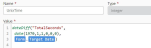ClickUp - Create a task
Use the ClickUp - Create a task action A tool for building the processes, logic, and direction within workflows. Actions are the steps the workflow performs to complete a process. to create a new task in ClickUp.
For more information about ClickUp, go to ClickUp.
Configure the ClickUp - Create a task action
-
Add the action to the workflow and open the action configuration panel. For more information, see Add an action to the workflow.
- Select a Connection. If you do not have a connection, see Add a connection.
-
If you already have a list ID in a workflow variable, insert that variable in the List field. If you don't have the list ID then follow these steps to retrieve the lists from your ClickUp connection:
- Select the Team where the task will be created.
- Select the Space where the task list's folder is located.
- Select the Folder.
- Select the List where the task will be created.
-
Specify a Name for the task.
-
Add a description, assignees, tags, task status, priority, due and start dates, a time estimate, and if all the assignees are notified.
-
Create or select a variable for the output.
ClickUp - Create a task action fields and settings
|
Section |
Field |
Description |
Variable types |
|---|---|---|---|
|
(Unlabeled) |
The ClickUp connection to use to create a task. To refresh the available connections, click |
(n/a) |
|
| Team |
The ClickUp team where the task will be created. This drop-down populates with the list of teams once the connection is made. |
Text, Decimal, Integer, Boolean, DateTime, Collection | |
| Space | The ClickUp space where the task will be created. This drop-down populates with the list of team spaces once the Team field is selected. | Text, Decimal, Integer, Boolean, DateTime, Collection | |
| Folder | The ClickUp folder where the task will be created. This drop-down populates with the list of folders once the Space field is selected. | Text, Decimal, Integer, Boolean, DateTime, Collection | |
| List |
The ClickUp list where the task will be created. This drop-down populates with the list names once the Folder field is selected.
You can use the list ID from a previous Create a task action or from a previousClickUp - Update a task action.
|
Text, Decimal, Integer, Boolean, DateTime, Collection | |
| Name |
The name of the task you are creating. |
Text, Decimal, Integer, Boolean, DateTime, Collection | |
| Description |
A description for the task you are creating. |
Text, Decimal, Integer, Boolean, DateTime, Collection | |
| Assignees |
Team members to assign this task to. Click Add assignee to add a member to the assignees list.
You can use the assignee ID from a previous Create a task action or from a previous ClickUp - Update a task action.
|
Integer | |
| Tags | Custom tags to help organize your tasks. Click Add tag to create a new tag for this new task. | Text, Decimal, Integer, Boolean, DateTime, Collection | |
| Status | The status of the new task. This drop-down populates when you select the ClickUp Space. | Text, Decimal, Integer, Boolean, DateTime, Collection | |
| Priority | The priority of the new task: Urgent, High, Normal, or Low. | Integer | |
| Due date |
The date, in Unix time (including milliseconds), that this task will be completed. Unix time (also known as Epoch time, Posix time, seconds since the Epoch, or UNIX Epoch time) is a system for describing a point in time. It is the number of seconds that have elapsed since the Unix epoch, minus leap seconds; the Unix epoch is 00:00:00 UTC on 1 January 1970 (an arbitrary date); leap seconds are ignored, with a leap second having the same Unix time as the second before it, and every day is treated as if it contains exactly 86400 seconds. Unix time is widely used in operating systems and file formats. The following steps present an example of how to get Unix time from a date in a form input:
|
Integer | |
| Display due date/time | Select whether to display the time with the date, or just the date, on the ClickUp site. | Boolean | |
| Start date |
The date, in Unix time (including milliseconds), that this task is to start on. Unix time (also known as Epoch time, Posix time, seconds since the Epoch, or UNIX Epoch time) is a system for describing a point in time. It is the number of seconds that have elapsed since the Unix epoch, minus leap seconds; the Unix epoch is 00:00:00 UTC on 1 January 1970 (an arbitrary date); leap seconds are ignored, with a leap second having the same Unix time as the second before it, and every day is treated as if it contains exactly 86400 seconds. Unix time is widely used in operating systems and file formats. The following steps present an example of how to get Unix time from a date in a form input:
|
||
| Display start date/time | Select whether to display the time with the date, or just the date, on the ClickUp site. | Boolean | |
| Time estimate | An estimated time to complete this new task. | Integer | |
| Notify all assignees | Select whether to send task creation notifications to everyone including the creator of the task. | Boolean | |
| Output | Task |
Stores the result of the action as an object. The following values are returned:
|
Object |