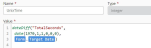ClickSend - Send a voice message
Use the ClickSend - Send a voice message action A tool for building the processes, logic, and direction within workflows. Actions are the steps the workflow performs to complete a process. to send a text-to-voice message.
For more information about ClickSend, go to ClickSend.
Configure the ClickSend - Send a voice message action
-
Add the action to the workflow and open the action configuration panel. For more information, see Add an action to the workflow.
- Select a Connection. If you do not have a connection, see Add a connection.
- In Messages, click Add message.
- Specify the To phone number.
- Specify the Message content.
- Select the Voice.
- Specify Your reference for the message.
- Select the Country of the To phone number.
- Configure the details of the message, such as language source, schedule time, custom reply-to email address, required input, and machine detection.
- If you want to add more messages to send, click Add message again and configure the message.
- Create or select a variable for the output.
For more information on all the required and optional configuration fields, go to ClickSend - Send a voice message action fields and settings.
ClickSend - Send a voice message action fields and settings
|
Section |
Field |
Description |
Variable types |
|---|---|---|---|
|
(Unlabeled) |
The ClickSend connection to use to send the voice message. To refresh the available connections, click |
(n/a) |
|
| Messages | Message | Click Add item to create a new voice message to send. | (n/a) |
| To |
The message recipient's phone number, in E.164 format. See E.164 for more information. |
Text, Decimal, Integer, Boolean, DateTime, Collection | |
| Message |
The text of your message. See Send Voice Message for an overview of limitations, tips, and languages available. |
Text, Decimal, Integer, Boolean, DateTime, Collection | |
| Voice | Which voice engine to use for the TTS (text-to-speech). Either 'Female' or 'Male'. | Text, Decimal, Integer, Boolean, DateTime, Collection | |
| Your reference | A description of the TTS (text-to-speech) message for your future reference. | Text, Decimal, Integer, Boolean, DateTime, Collection | |
| Country | The ISO alpha-2 character country code e.g. 'US', This is used to format the recipient number if it's not in international format. | Text, Decimal, Integer, Boolean, DateTime, Collection | |
| Source | Your method of sending the message, for example; 'nintex', 'wordpress', 'php', 'c#'. | Text, Decimal, Integer, Boolean, DateTime, Collection | |
| Schedule |
Leave this field blank for immediate delivery. Your scheduled time in Unix time format. Unix time (also known as Epoch time, Posix time, seconds since the Epoch, or UNIX Epoch time) is a system for describing a point in time. It is the number of seconds that have elapsed since the Unix epoch, minus leap seconds; the Unix epoch is 00:00:00 UTC on 1 January 1970 (an arbitrary date); leap seconds are ignored, with a leap second having the same Unix time as the second before it, and every day is treated as if it contains exactly 86400 seconds. Unix time is widely used in operating systems and file formats. The following steps present an example of how to get Unix time from a date in a form input:
|
Text, Decimal, Integer, Boolean, DateTime, Collection | |
| Custom reply-to email address | An email address where the reply should be emailed to. If omitted, the reply will be emailed back to the user who sent the outgoing voice message. | Text, Decimal, Integer, Boolean, DateTime, Collection | |
| Require input | Defines if you must receive a key-press from the recipient. Variable value must be 1 for yes, or 0 for no. | Integer | |
| Machine detection | Detect answering machine or voicemail and leave a message. Variable value must be 1 for yes, or 0 for no. | Integer | |
| Output | Sent message details |
Stores the result of the action as an object. See ClickSend API for more details. The following values are returned:
|
Object |