
|
 |

|
 |

|
 |

|

|
Use the User Defined Action Settings dialog to set the User Defined Action (UDA) title and description, workflow variables, parameters and options.
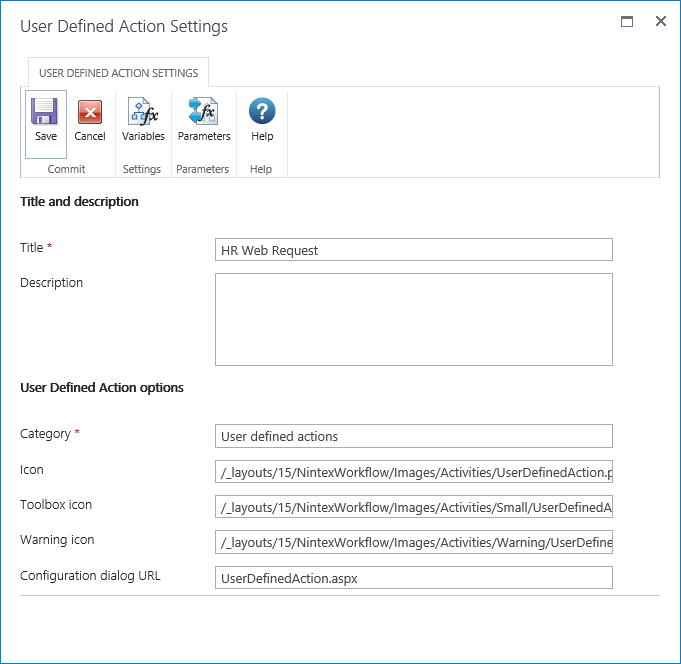
User Defined Action options:
- Category: Specify the category under which to list the UDA in the Workflow Actions Toolbox.
- Icon: The location path of the image that the UDA is to use when represented on the workflow designer canvas. If nothing customized is specified, the default Nintex Workflow icon will be used.
- Toolbox Icon: The location path of the image that the UDA is to use when represented in the Workflow Actions Toolbox. If nothing customized is specified, the default Nintex Workflow icon will be used.
- Warning Icon: The location path of the image that the UDA is to use when represented on the workflow designer canvas and all required parameters for the UDA have not been configured. If nothing customized is specified, the default Nintex Workflow icon will be used.
- Configuration Dialog URL: To use a custom form, specify the URL of the custom form. For more information on using custom forms with UDAs, see the Nintex Workflow SDK. To access Nintex SDKs, go to help.nintex.com.
Ribbon menu buttons:
- Variables: Create workflow variables and start data. Please refer to Workflow variables.
- Parameters: Create input and output parameters for the UDA. Please refer to User Defined Action Parameters.