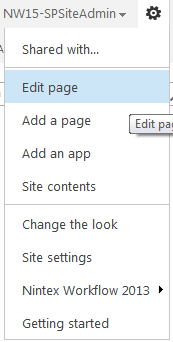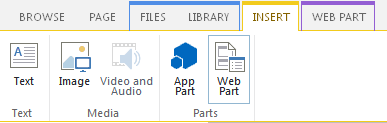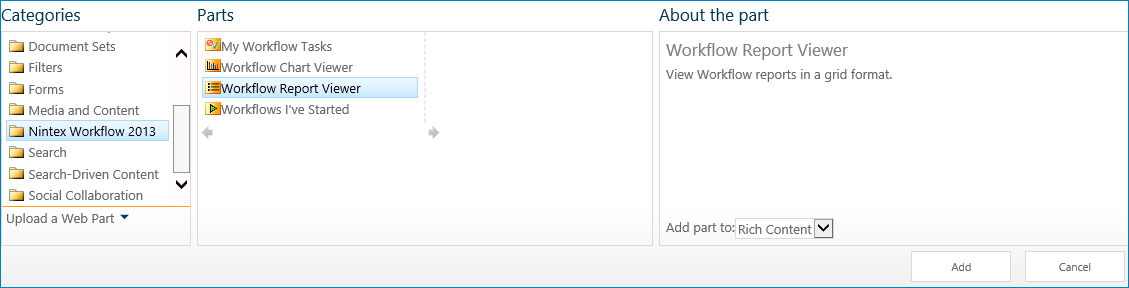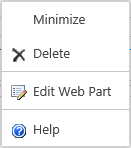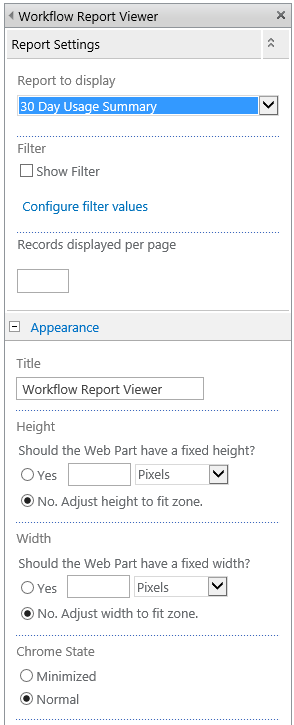|
 |

|
 |

|
 |

|

|
* This topic applies to Nintex Workflow Enterprise Edition only.
Use the Nintex Report Viewer web part to display a Nintex Workflow report in tabular view on a page within a site.
To use the Workflow Report Viewer web part:
-
Navigate to the page of the site to which you want to add the web part.
-
Click on the Settings Icon
 , then click on Edit Page.
, then click on Edit Page.
- Click within the Rich Content area, where the web part is to be inserted.
- In the Ribbon, click on the Insert tab, then click on Web Part.
- In the Categories section, click on Nintex Workflow 2013.
- In the Web Parts section, click on the Workflow Report Viewer.
- Click the Add button.
- Edit the settings for the web part, click the
 to activate the web part menu, then click on Edit Web Part.
to activate the web part menu, then click on Edit Web Part.
- A series of options will be shown in the tool pane to the right of the page that are specific to this web part.
Web Part Settings: Report Settings
Report to display
- Select the report to display from the drop down list.
Note: This list is configurable by the Administrator in SharePoint Central Administration.
- To allow users to specify filter values, click the Show Filter checkbox.
Filter
- Click on the Configure Filter Values link to set filter values for the report.
- When all settings are configured, click the Save button.
Note: Not all reports accept filter values.
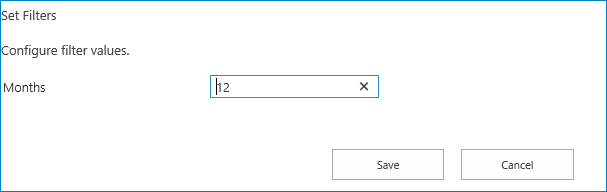
Records displayed per page
- Enter a number to specify how many records should be displayed per page. Leave this setting blank to display all records on the one page.