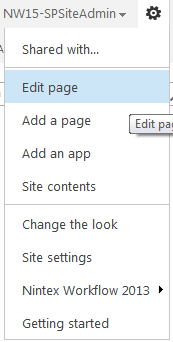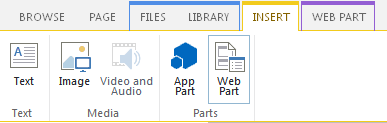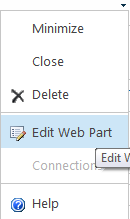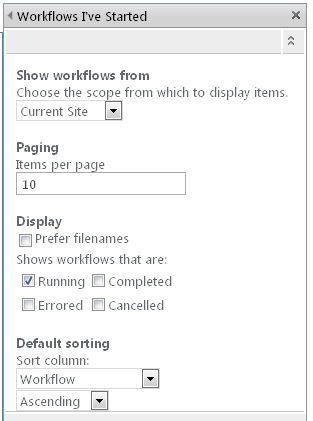|
 |

|
 |

|
 |

|

|
Use the Workflows I've started web part to display a list of workflows that have been started by the user that is currently logged in on a page within a site.
To use the Workflows I've Started web part:
-
Navigate to the page of the site to which you want to add the web part.
-
In the Settings Icon
 , in the top right-hand corner, click on Edit Page.
, in the top right-hand corner, click on Edit Page.
- Click within the Rich Content area, where the web part is to be inserted.
- In the Ribbon, click on the Insert tab, then click on Web Part.
- In the Categories section, click on Nintex Workflow 2013.
- In the Web Parts section, click on the Workflows I've Started.
- Click the Add button.
- The page will reload with the web part in place.
- The default web part settings will display:
- Item: The title of the item.
- Workflow: The name of the workflow.
- Initiated: When the workflow was initiated.
- Idle for / Completed: How long it has been idle or completed.
- Current Action: The action for which the running workflow is waiting (effectively the workflow's status).
- To use the web part with its default settings, click Stop Editing.
- To edit the default settings for the web part, click the
 to activate the web part menu, then click on Edit Web Part.
to activate the web part menu, then click on Edit Web Part.
- A series of options will be shown to the right of the page that are specific to this web part.
Web Part Settings: Workflows I've Started
- Show workflows from: Set to show workflows from the current site or from all the sites in the site collection. Enterprise Licenses version will be provided the option to choose the entire Farm.
- Paging: Set how many items are displayed on the page by the webpart.
- Display:
- Prefer filenames: By default, document titles are displayed in the web part. If there is no document title set, the document's filename is displayed. Checking this option displays filenames instead of document titles.
- Show workflows that are: Check the various options to display workflows that are either 'Running', 'Completed', 'Errored' or 'Cancelled'. The status will be displayed in the 'Current action' column.
- Default sorting: Specifies the order that records are displayed in.