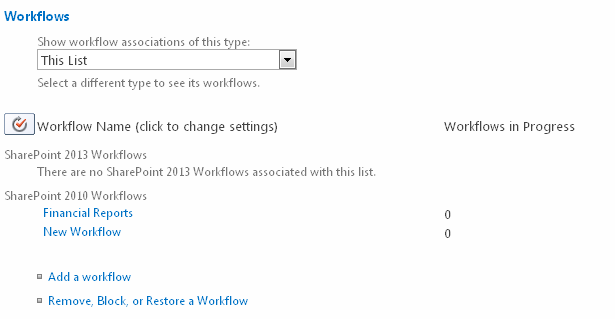|
 |

|
 |

|
 |

|

|
This help topic provides instructions for administrators on managing workflows from the Manage workflow option.
Managing workflows
The Manage workflow option allows both published and unpublished workflows to be viewed. Workflows can also be managed for the list or library. You can access this option as follows:
- Select the Library tab on the Ribbon toolbar.
- Click the Workflow Settings button and select Manage Workflows with Nintex Workflow from the menu.
The Workflow Inventory page displays all workflows that belong to the current list.
Here are some suggested next steps.
Unpublish a workflow
The list of workflows are divided into workflows that are published (available for selection by users) as well as those which are unpublished (saved but unavailable for selection by users).
- Navigate to the list or library, that the workflow is to be unpublished from.
- Select the Library tab on the Ribbon toolbar.
Click the Workflow Settings button, then select Workflow Settings from the menu options.
- A list of all published versions of the active workflows within the list or library with the number of currently running workflows are displayed.
- To remove one or more workflows from the 'Published' list, click on Remove a workflow.
- In the Remove workflows page, select the Remove radio button to the right of the workflow title to remove it.
Note: When removing a workflow, it is not removed from the system, only from the list of workflows available to users (published workflows).
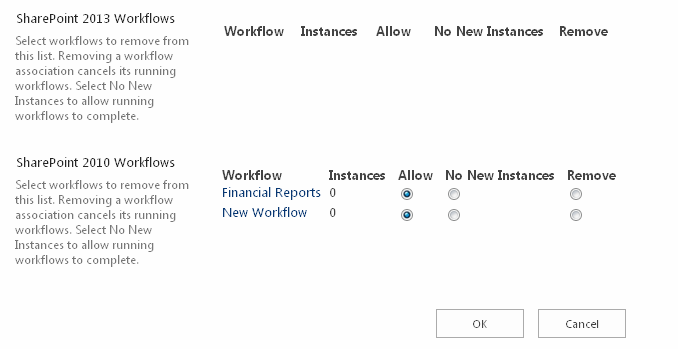
- When all settings have been made, click the OK button to commit the changes.