
|
 |

|
 |

|
 |

|

|
This workflow action is used by the workflow to update the built-in SharePoint approval status of the current item.
To use the workflow action:
-
Locate the action in Workflow Actions Toolbox (located on the left hand-side);
-
Click on the Category listings to reveal the actions; OR
-
Search for the action using a keyword.
-
Select the action, drag it onto the design canvas and drop it onto a design pearl.
Alternatively
-
Left-clicking the pearl, mouse-over Insert Action and then the Categories to reveal the actions, click the required action from the list.
To change the settings used by the action:
-
On the action’s title click the down arrow to activate a drop-down
-
Select Configure; OR
-
Double-click the action's icon.
For more information on the other options in the drop-down, please refer to the Getting started with the Nintex Workflow designer.
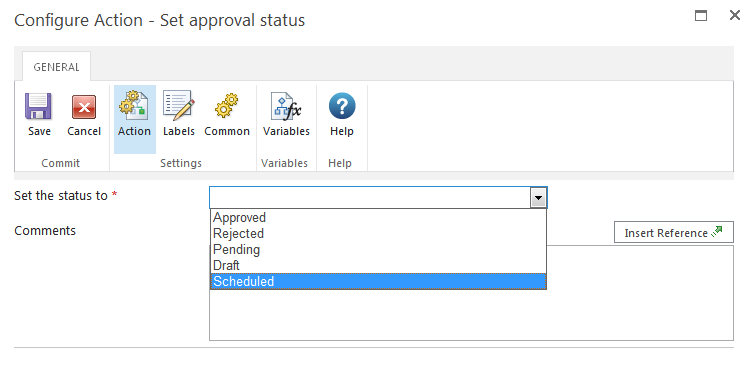
Options in this action
Set the status to
This mandatory field determines the status attributed to the item. Select a value from the drop-down menu.
Comments
The comments entered here will be associated with the update to the status of the item. Enter comments manually, or build up the string dynamically at run time using the Insert Reference.
List Settings
In order for this workflow action to work properly, the library or list to which the workflow is associated to must have Content Approval activated. To activate Content Approval:
- In the library or list, select 'Library Settings' (or 'List Settings').
- In the 'General Settings' section, click on the 'Versioning settings'.
- In the Content Approval section, select Yes.
- When all settings have been configured, click the OK button.
