
|
 |

|
 |

|
 |

|

|
* This topic applies to Nintex Workflow Enterprise Edition only
PLEASE NOTE: The Word document must be in the docx format (either Word 2007, Word 2010 or Word 2013). Files in the format ".doc" cannot save content controls - it converts them to static content.
To use the workflow action:
-
Locate the action in Workflow Actions Toolbox (located on the left hand-side);
-
Click on the Category listings to reveal the actions; OR
-
Search for the action using a keyword.
-
Select the action, drag it onto the design canvas and drop it onto a design pearl.
Alternatively
-
Left-clicking the pearl, mouse-over Insert Action and then the Categories to reveal the actions, click the required action from the list.
To change the settings used by the action:
-
On the action’s title click the down arrow to activate a drop-down
-
Select Configure; OR
-
Double-click the action's icon.
For more information on the other options in the drop-down, please refer to the Getting started with the Nintex Workflow designer.
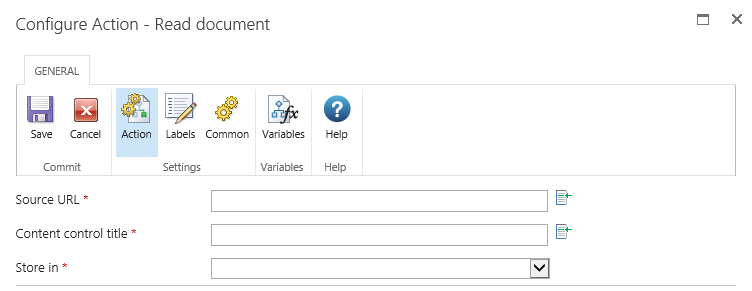
Options within this action
Source
The document where the 'content control' is to be read from. Select either:
- The Current item; OR
- Source URL. In the Source URL field, the full URL including the filename and type will need to be provided. E.g. 'http://mycompany.com/sales/Shared%20Documents/WordDocument.docx'
Content control title
- If there are 'content controls' with the same title within the document, the first content control title that matches the one specified will be used.
However if the selected workflow variable to store the content control values is type of Collection, all the values returned from all the content controls with the specified title will be saved.
- If a 'content control' specified is of rich text type, it will not include formatting or pictures that are within the 'content control'.