
|
 |

|
 |

|
 |

|

|
*This topic applies to Nintex Workflow Enterprise only.
This workflow action will find and return user(s) with a specified OCS/Lync presence status.
Note: Requires Office Communications Server 2007 or Lync Server 2010/2013 and the Instant messaging settings option in Global Settings must be set and configured.
To use the workflow action:
-
Locate the action in Workflow Actions Toolbox (located on the left hand-side);
-
Click on the Category listings to reveal the actions; OR
-
Search for the action using a keyword.
-
Select the action, drag it onto the design canvas and drop it onto a design pearl.
Alternatively
-
Left-clicking the pearl, mouse-over Insert Action and then the Categories to reveal the actions, click the required action from the list.
To change the settings used by the action:
-
On the action’s title click the down arrow to activate a drop-down
-
Select Configure; OR
-
Double-click the action's icon.
For more information on the other options in the drop-down, please refer to the Getting started with the Nintex Workflow designer.
Options with this action
Find users
The user, SharePoint or Active Directory group to search for users with the specified status from. Multiple users and groups can be separated with semi-colons (;).
To search for groups, click on the address book icon to the right of the input box. The Select People and Groups dialog will appear.
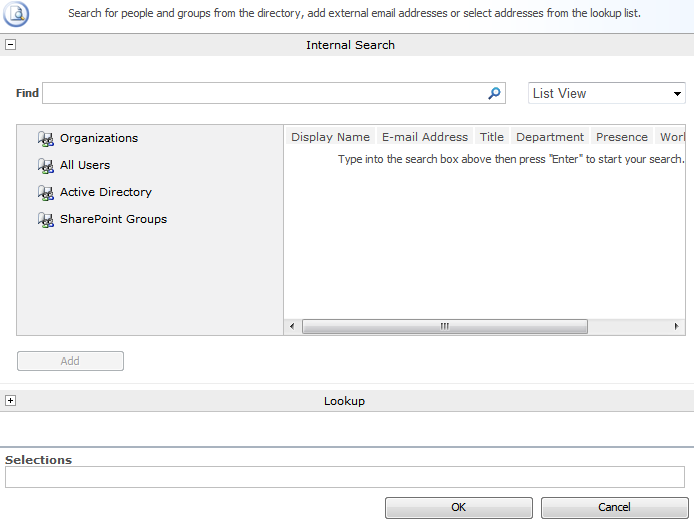
With status
The OCS/Lync presence status to retrieve users by. To specify a dynamic value using the insert reference function, select 'Other value...'.
Store users in
Select the workflow variable to store users from the group whom have the specified presence status.
The results can be stored in a text variable (only the first user of the total returned users will be stored) or a collection.