
|
 |

|
 |

|
 |

|

|
* This topic applies to Nintex Workflow Enterprise Edition only
This workflow action will create an Active Directory user account in the specified LDAP location.
To use the workflow action:
-
Locate the action in Workflow Actions Toolbox (located on the left hand-side);
-
Click on the Category listings to reveal the actions; OR
-
Search for the action using a keyword.
-
Select the action, drag it onto the design canvas and drop it onto a design pearl.
Alternatively
-
Left-clicking the pearl, mouse-over Insert Action and then the Categories to reveal the actions, click the required action from the list.
To change the settings used by the action:
-
On the action’s title click the down arrow to activate a drop-down
-
Select Configure; OR
-
Double-click the action's icon.
For more information on the other options in the drop-down, please refer to the Getting started with the Nintex Workflow designer.
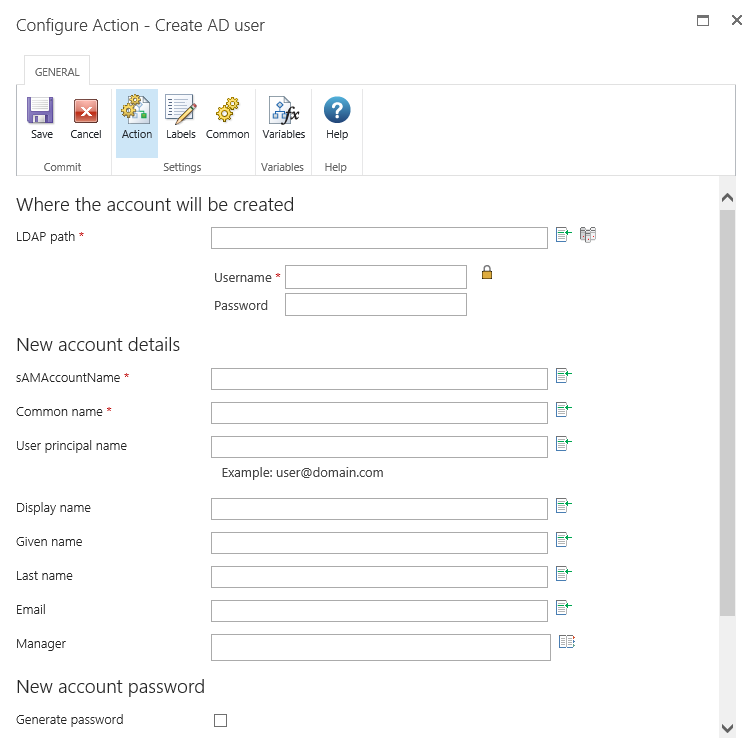
Options within this action
Where the account will be created
To configure the LDAP Path, refer to the LDAP Picker for more information.
New Account Details
sAMAccountName
A unique username to specify for the Active Directory entry. This must be a unique username not used within the Domain yet.
Common Name
The Active Directory Common Name value. This must be unique within the Container in which it will be created.
User Principal Name
The display name of the principal user. If this field is left blank, it will default to the value of sAMAAccountName@domain.com
Display Name
The display name of the new account.
Given Name
The given name of the new account.
Last Name
The surname or last name of the new account.
The email address of the new account.
Manager
The manager of the new account. The value entered must be the sAMAccountName of the manager in the Active Directory
New Account Password
The password of the new account. Use this drop down option to set password information correctly. The New Account Password option provides the following additional settings:
- Generate password: If checked, a random password will be automatically generated by the action. If unchecked, specify the password for the account in the New password textbox.
- Store generated password: The automatically generated password can be stored in a text type workflow variable. This can then be used in other actions.
Other Fields
Select other fields to set for the user. Select the field name, then click the Add button.
AD Fields to take note of:
- Account Options: Use this property to set the following account options:
- User must change password at next logon.
- User cannot change password.
- Password never expires.
- User cannot change password AND Password never expires.
Note: Leaving all 3 checkboxes unchecked will remove all options. The only valid multiple selection is User cannot change password AND Password never expires.
For details on using Insert Reference, please refer to Inserting reference fields.