
|
 |

|
 |

|
 |

|

|
User Defined Action Parameters can be defined to obtain and supply information when using the User Defined Action within a workflow.
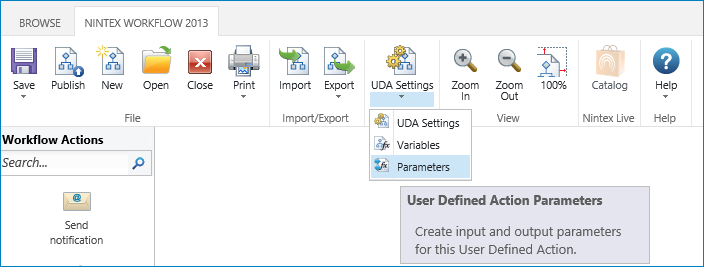
Managing User Defined Parameters
To manage a workflow parameter:
- In the Nintex Workflow Designer Ribbon, click on UDA Settings.
- In the User Defined Action settings dialog, within the Ribbon, click on Parameters.
Alternatively:
- In the Nintex Workflow Designer, below the UDA Settings in the Ribbon, expand the available options by clicking
 .
. - Click on Parameters.
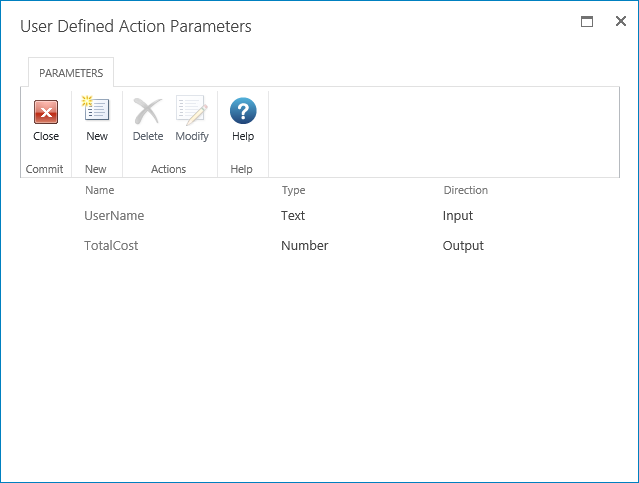
- The User Defined Action Parameters dialog will be displayed listing all of the current workflow parameters that are configured with their type and if it is an input or output field
To create a new workflow parameter:
- In the User Defined Action Parameters Ribbon, click on New.
- The Create Workflow Parameter dialog will be displayed.
- Name: The name of the workflow parameter.
- Direction: Select either an input or an output workflow parameter.
- Data Type: The data type of the workflow parameter.
- Description: The description of the field that will be shown on the User Defined Action form when configuring the UDA (the description will only appear for Output Parameters).
- Required: Specify if the workflow parameter is required.
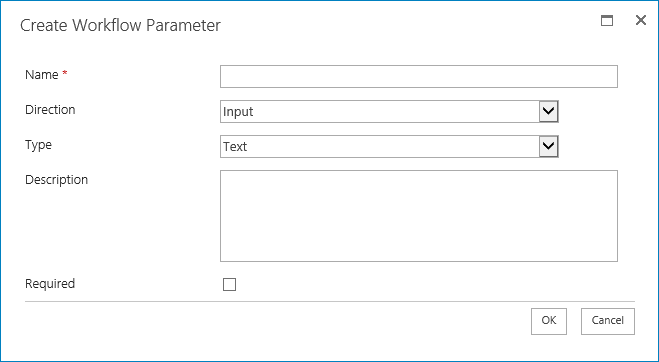
To modify an existing workflow parameter:
- In the User Defined Action Parameters dialog, select the workflow parameter in the list.
- In the Ribbon, click on Modify.
- In the Modify workflow parameter dialog, make the changes. Changes to the type cannot be made.
- When all changes have been made, click Save.
To delete an existing workflow parameter:
- In the User Defined Action Parameters dialog, select the workflow parameter in the list.
- In the Ribbon, click on Delete.
: