
|
 |

|
 |

|
 |

|

|
The Manage Start Variable Order page allows you to change the display order of variables on the Start Workflow page. Any variables which have been enabled to show on the start form will appear on the Manage Start Variable Order page.
Note: Start Variables (Start data) will only appear if the workflow is set to start manually, if the workflow starts automatically, the start variables fields will not appear and if default values are set, they will be used for the variables.
To access the Manage Start Variable Order page;
- Click on the Workflow Settings drop down and select Manage Start Variable Order.
Or
- From directly inside the Workflow Settings dialog, click on the Manage Start Variable Order button in the Ribbon.
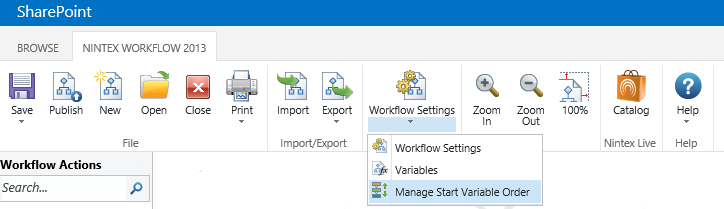
In the Manage Start Variable Order page, change the order of the start variables with the Change Order arrows.
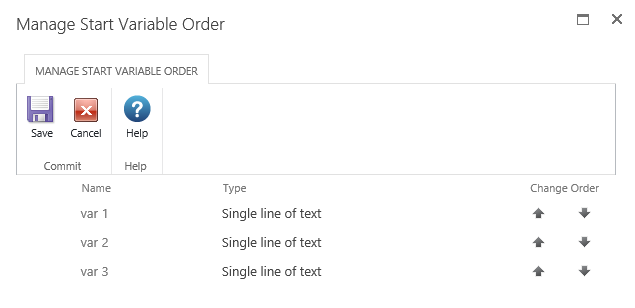
The changes to the start variable order will be reflected:
- On the Start Workflow page, above the Start workflow button.
- In the New Workflow Schedule SharePoint page, in the Start Data section.
- In the Start Workflow action, in the Start Data section.