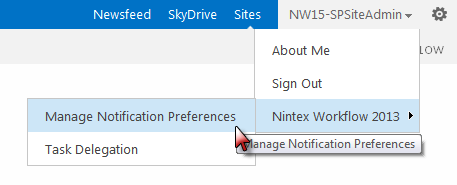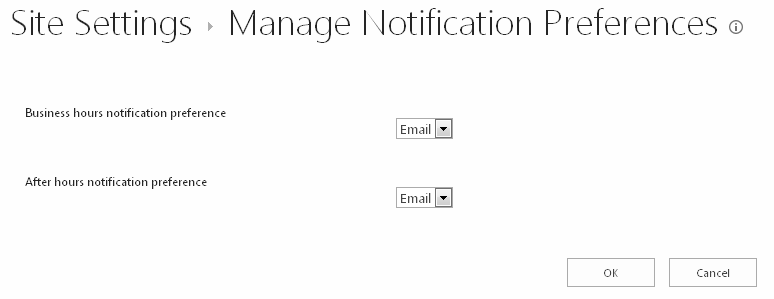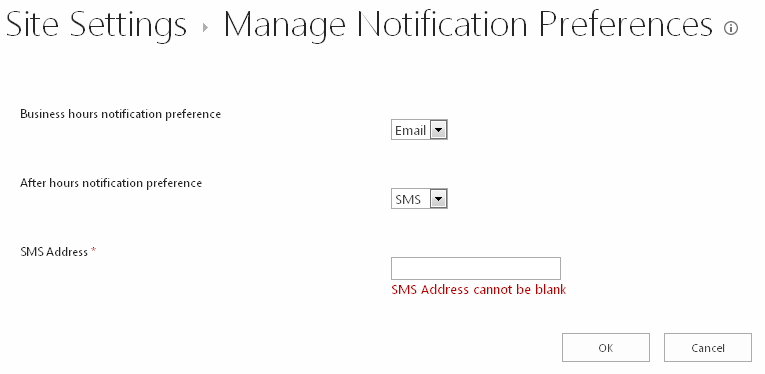|
 |

|
 |

|
 |

|

|
Nintex Workflow notifications can be sent via email, Office Communication Server (OCS) or SMS, depending on how the SharePoint environment is configured. Each user can then set their preferred method of notification for both business hours and after hours.
To set your personal preferences:
- Activate the drop-down from the logged-in user name link at the top of a page.
- Mouse-over Nintex Workflow 2013 then click on Manage Notification Preferences.
- There are sections for Business hours notification preference and After hours notification preference. The default settings are set to Email.
- In the drop-down, select an option that is available within the current network setup.
- The values for Email and OCS are automatically determined by the user account currently signed in as.
- If selecting SMS, enter the SMS address in the textbox provided.
- The SMS address is often something like a mobile telephone number plus a domain. However, to ensure the correct address is provided, please contact the System Administrator or equivalent for the right format and settings. Note: Nintex does not provide support for troubleshooting Email, SMS or OCS systems.
- When all settings are configured, click the OK button.