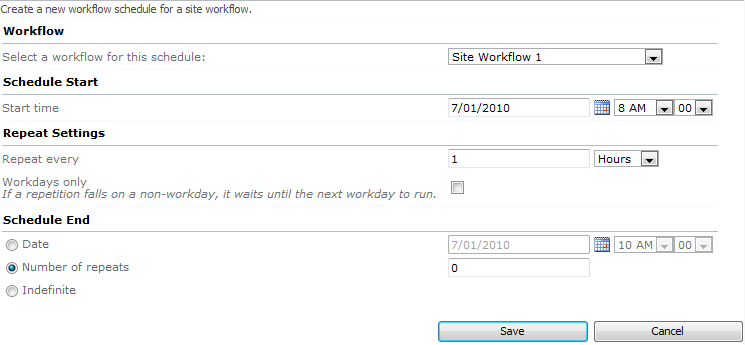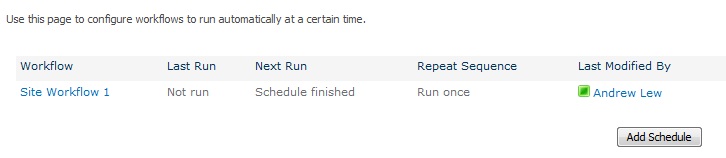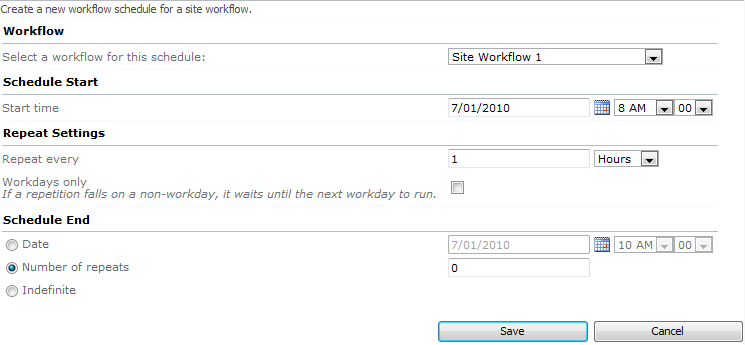Workflows can be configured automatically to run at a certain time.
A library or list item can be regularly subjected to a workflow. This might be useful for running recurring checks on items.
To schedule a workflow for an item:
- Navigate to the item's location.
- Click on the item to activate the Item Context menu, then click Schedule Workflows.
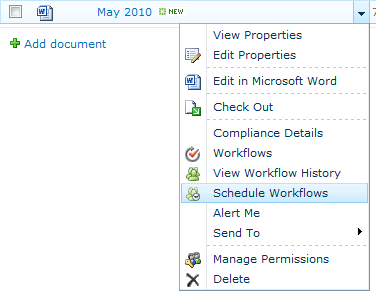
- If no schedules have been defined before, none will be shown. To create a new Scheduled Workflow, click the Add Schedule button.

- Configure the workflow schedule for the item:
- Workflow: Select an existing workflow from the drop-down menu.
- Schedule Start: Set a date and time when the workflow schedule is to begin.
- Repeat Settings: The frequency of the scheduled repetition for the workflow. Select the hours, days or months. There is no maximum number which can be entered. Numbers entered must be integers (whole numbers, not decimals).
- Workdays only: Checking this option will ensure that the scheduled workflow will only run on workdays.
Note: Workdays are set by the Administrator via the 'Site Settings > Site Administration > Regional settings' section. Public holidays and any other special occasions are set using the 'Site Settings > Nintex Workflow > Manage Holidays' page.
- Schedule End: The end of the scheduling cycle. Either set a specific end date and time or by defining the number of times the workflow should run or set it to run indefinitely.
- When all settings are configured, click on the Save button. The scheduled workflow will now appear on the Scheduled Workflows page.
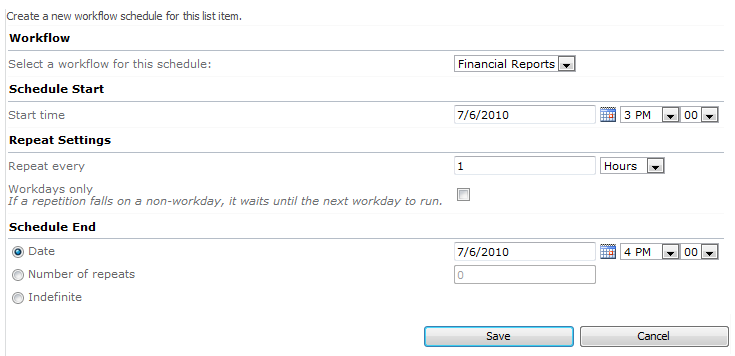
To configure an existing schedule, click the hyperlink of the schedule in the list and edit the settings in the same manner as above.
Note: If you make a change to a schedule it will take effect immediately. If the item is currently in the workflow, changing the schedule will not disrupt it, the schedule will be updated once the workflow has been completed.
Site Workflows can also be set up to run according to a schedule.
To schedule a site workflow:
- In the Site Actions menu, hover over Nintex Workflow 2010.
- Click on Schedule Site Workflows.
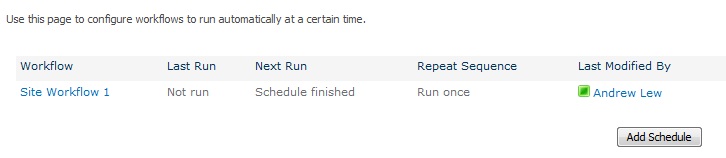
- Click on the Workflow link to modify/delete an existing Site Workflow schedule.
- Click Add Schedule button to add a new Site Workflow schedule.