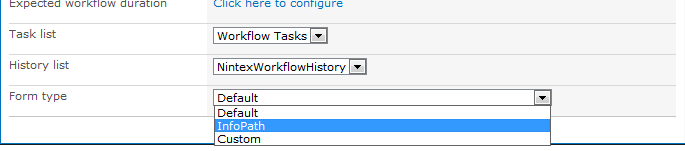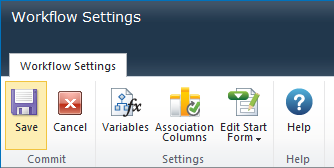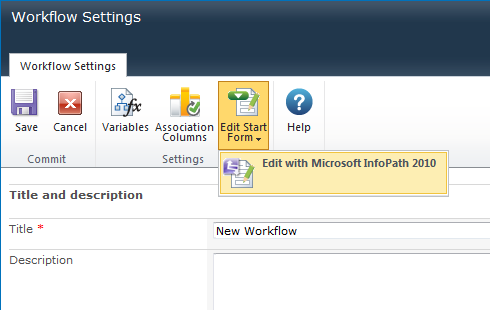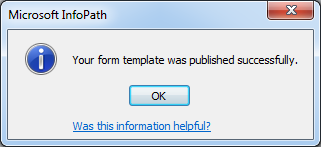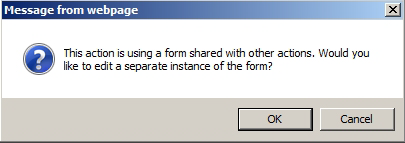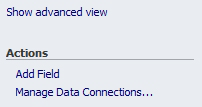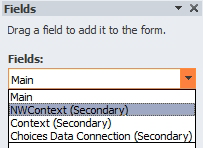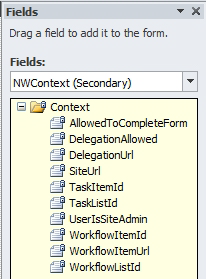The Nintex Workflow InfoPath Forms feature allows workflow designers to edit start and task forms using Microsoft InfoPath 2010.
InfoPath forms can be defined for the following:
- Start form
- Request data
- Assign Flexi task
- Request approval
- Request review
Server requirements
- The server must have Microsoft SharePoint Server 2010 installed (not just SharePoint Foundation 2010).
- Clients must have Microsoft InfoPath 2010 installed.
Assigning Form type
Nintex Workflow supports the use of either the Default form (which is an .aspx form provided out of the box and is not editable by end users), an InfoPath form (which is editable in Microsoft InfoPath 2010) and Custom (pre-developed .aspx) forms.
To assign the form type:
- Open the action dialog (for start forms open from the Workflow Settings dialog).
- Select the Form type.
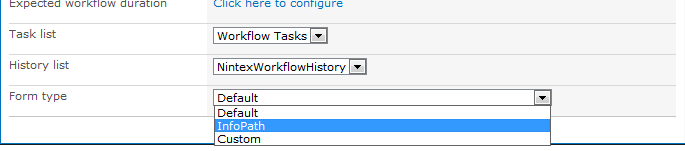
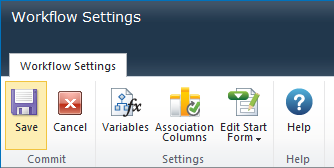
Edit a Microsoft InfoPath 2010 form
- Open the action dialog (for start forms, open from the Workflow Settings dialog).
- Click EditTask Form or Edit Start Form button, then select Edit with Microsoft InfoPath 2010.
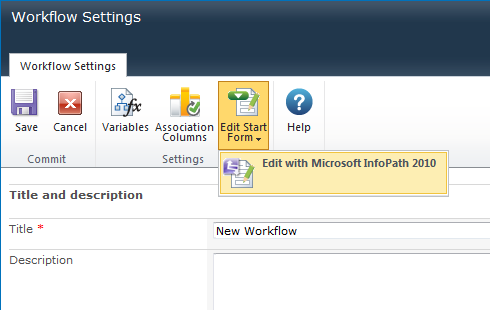
- Microsoft InfoPath 2010 will open.
- Edit the form as required.
- To save the changes, click Quick Publish (Ctrl+Shift+Q).
- The Save As dialog box will appear. InfoPath requires you to save the form to local location before it can publish it to SharePoint. Save the form to a local location -"Temp" can be used. The file saved to this location will then save the changes back to SharePoint/Nintex Workflow and not required to be used again, i.e. the next time the form is edited, a new instance in InfoPath is created.

- Once the publish back to Nintex Workflow has completed, the "published successfully" message will appear.
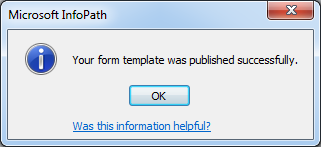
- Close InfoPath.
- The Form type will be automatically changed to InfoPath.
- The changes will take effect once the workflow is published.
Shared forms
When a workflow action using InfoPath is copied and pasted, the form will be shared by both actions by default.
- Prior to editing the form in InfoPath, Nintex Workflow will confirm if the form is to remain a shared form or a separate instance of the form should be created.
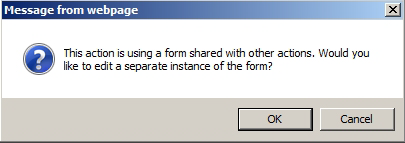
- Clicking OK will create a copy of the shared form. Changes to the form from this point onwards will apply only to this action. The original form will not be modified.
- Clicking Cancel will edit the shared form. Changes will affect this action and all other actions using this form.
Important note
Nintex Workflow will automatically attempt to update fields in the InfoPath form when the action configuration changes. However, if the Cancel button within the form is modified, the form fields will no longer update automatically but can still be added manually in InfoPath.
Data context (Advanced)
The InfoPath forms contain a data source called NWContext which provides additional information relevant to the current item, list and user permissions. A developer or designer can use this information to extend the functionality of the form.
To access the data source:
- Click Show advanced view.
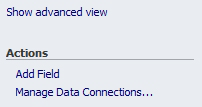
- Change the Fields dropdown to NWContext.
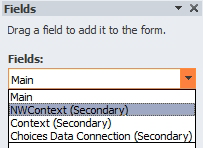
- A list of available context fields will be displayed.
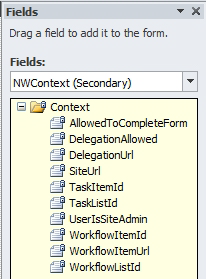
These fields can be used to extend the functionality of the form. Some examples are:
- Call a Nintex Workflow web service to delegate a task.
- Show additional information to a site administrator.
- Display information about the item the task is for.