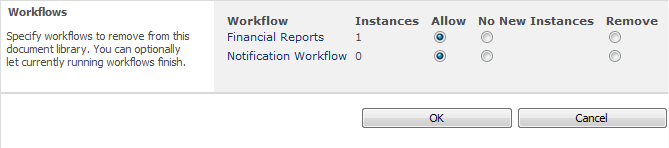|
 |

|
 |

|
 |

|

|
This help topic provides instructions for administrators on managing workflows from the Manage workflow option.

Note: When removing a workflow, it is not removed from the system, only from the list of workflows available to users (published workflows).