








|
 |

|
 |

|
 |

|

|
This page is used to manage the LazyApproval feature of Nintex Workflow. It provides the options to edit the current list of recognized terms or add others, edit the LazyApproval notification footer and set phrases to ignore. LazyApproval must first be enabled for the system. Please refer to the About LazyApproval for more information.
There are two LazyApproval methods that can be enabled for Nintex Workflow:
To enable LazyApproval for the farm:
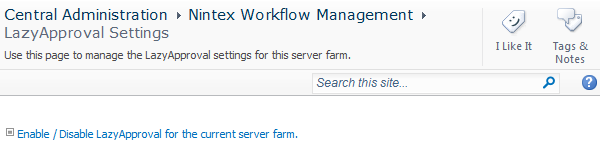
Note: If the link Configure server incoming mail settings is shown in the Enable or disable LazyApproval via email option then those settings are not configured for SharePoint. Please configure them according to your SharePoint configuration documentation. Return to this page after completing your configuration. If those settings are configured, the link Enable / Disable LazyApproval which be shown instead.
To configure LazyApproval via email:
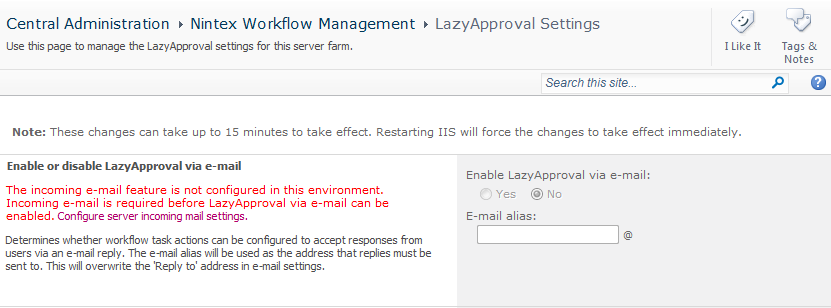
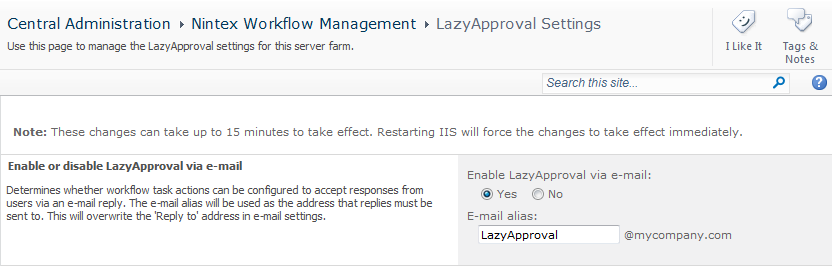
Note: If the Enable or disable LazyApproval via instant message option is not available, please ensure that Instant messaging settings have been configured in the Global Settings.
To configure LazyApproval via instant message:
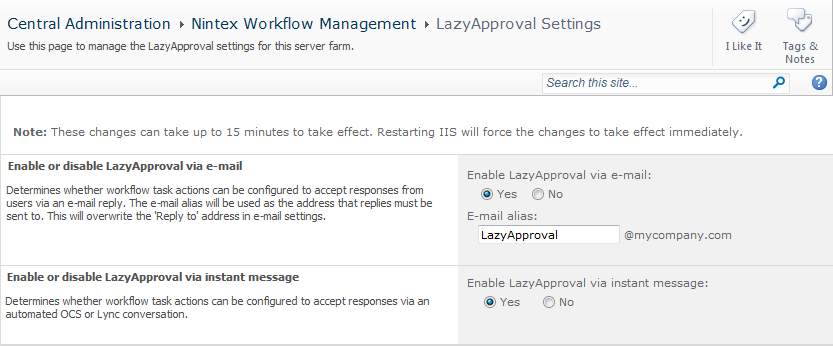
A list of allowed words will appear which are those that will be recognized by the LazyApproval process. Phrases or terms can be added or removed as required.
To create a new phrase:
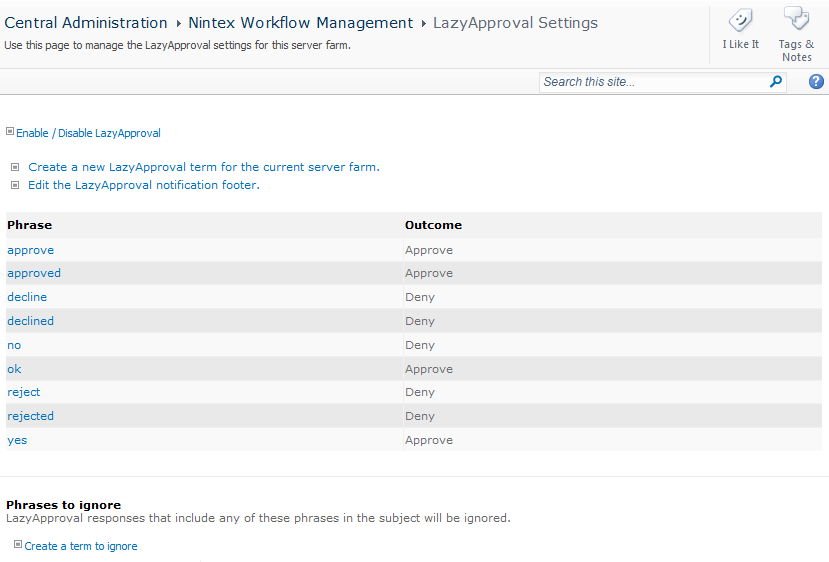
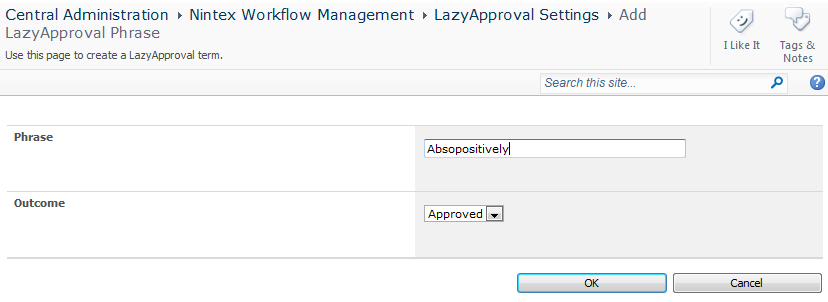
To edit or delete an existing phrase:
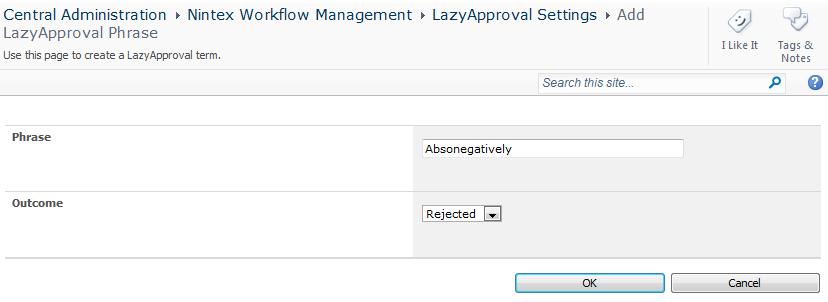
By creating a phrase to ignore, the LazyApproval will discard email messages that contain the phrase in the subject line. This is useful for out of office and automated replies that an approver may have. If this is not configured, when a automated reply is sent to the LazyApproval alias it will cause the LazyApproval feature to go into a loop where the LazyApproval alias will send a response to the sender each time the sender sends an automated reply.
To create a phrase to ignore:

To delete an existing phrase to ignore: