








|
 |

|
 |

|
 |

|

|
*This topic applies to Nintex Workflow Enterprise only.
This workflow action will retrieve the OCS/Lync presence status of a user.
Note: Requires Office Communications Server 2007 or Lync Server 2010 and the Instant messaging settings option in Global Settings must be set and configured.
To use the workflow action:
Alternatively
To change the settings used by the action:
For more information on the other options in the drop-down, please refer to the Getting started with the Nintex Workflow designer.
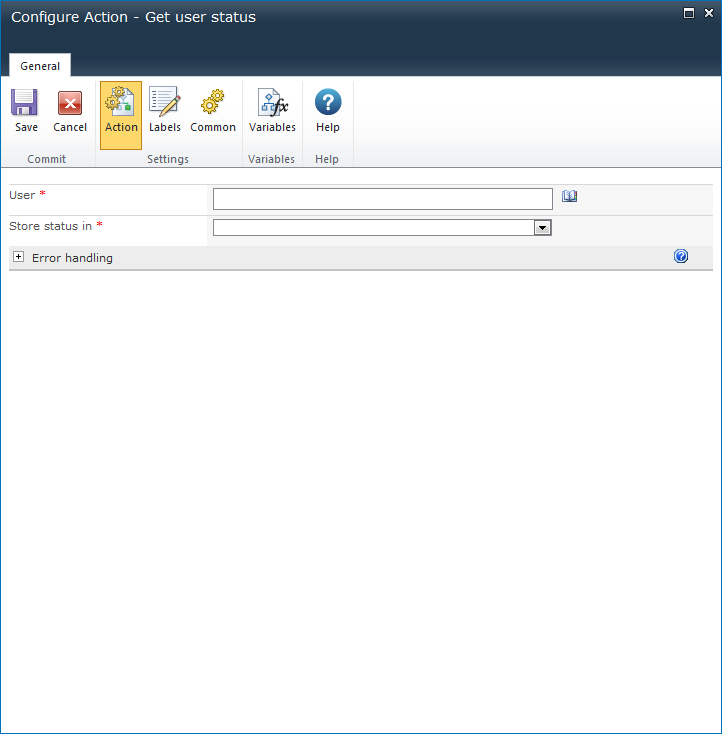
The username of the user whose presence status is to be retrieved.
To search for users, click on the address book icon to the right of the input box. The Select People and Groups dialog will appear.
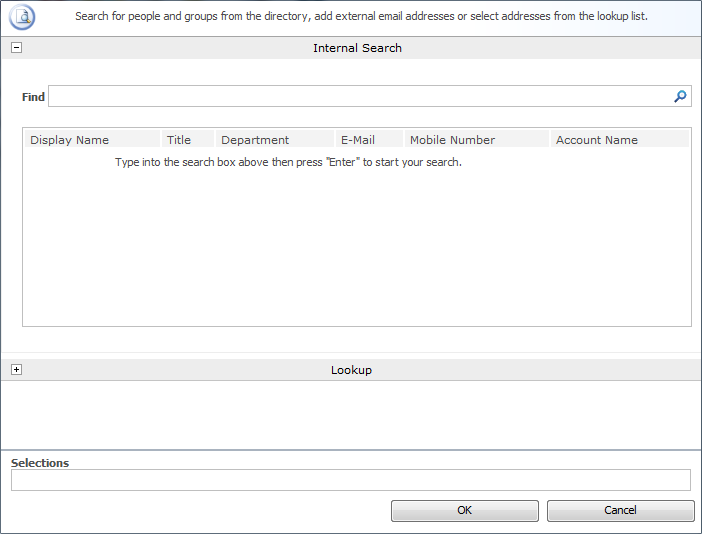
The workflow variable to store the retrieved presence status of the user.