








|
 |

|
 |

|
 |

|

|
* This topic applies to Nintex Workflow Enterprise Edition only
This workflow action creates a task in Microsoft Exchange.
To use the workflow action:
Alternatively
To change the settings used by the action:
For more information on the other options in the drop-down, please refer to the Getting started with the Nintex Workflow designer.
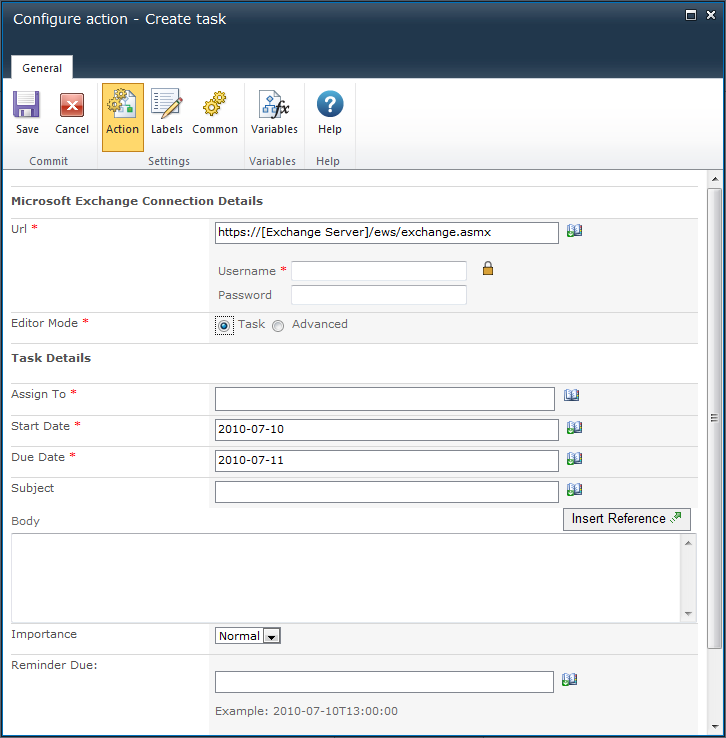
This action connects to Microsoft Exchange Server using the Exchange web services.
This section defines the task to be created. When the action runs, the task will be created in the Exchange task list of the user specified in the Assign To field.
The user will not receive any notification. The account credentials specified above must have write access to this user's mailbox. A task can only be assigned to a single user.
For more details on using Insert Reference please refer to Inserting reference fields.
Note: Dates specified in the Start Date and Due Date fields will be treated as local time according to the time zone specified in the team site regional settings.