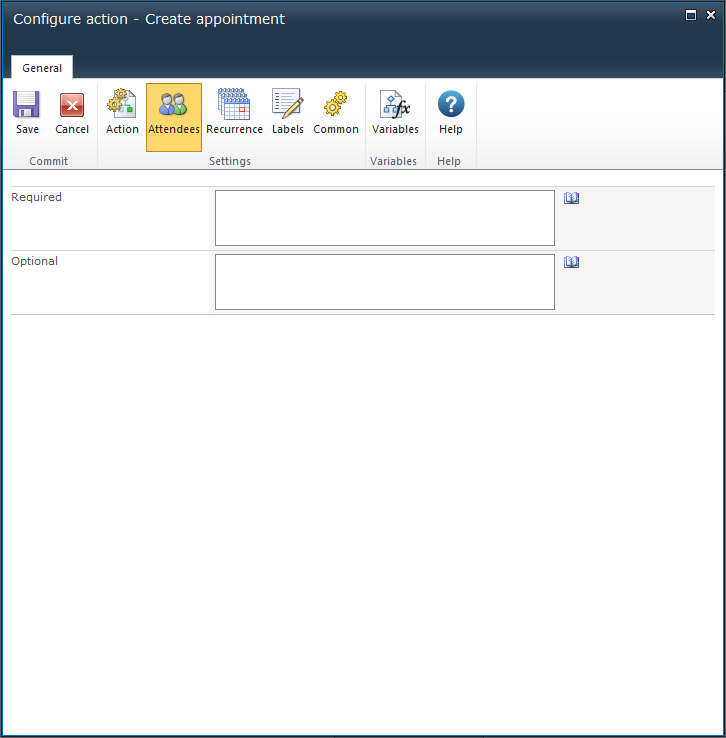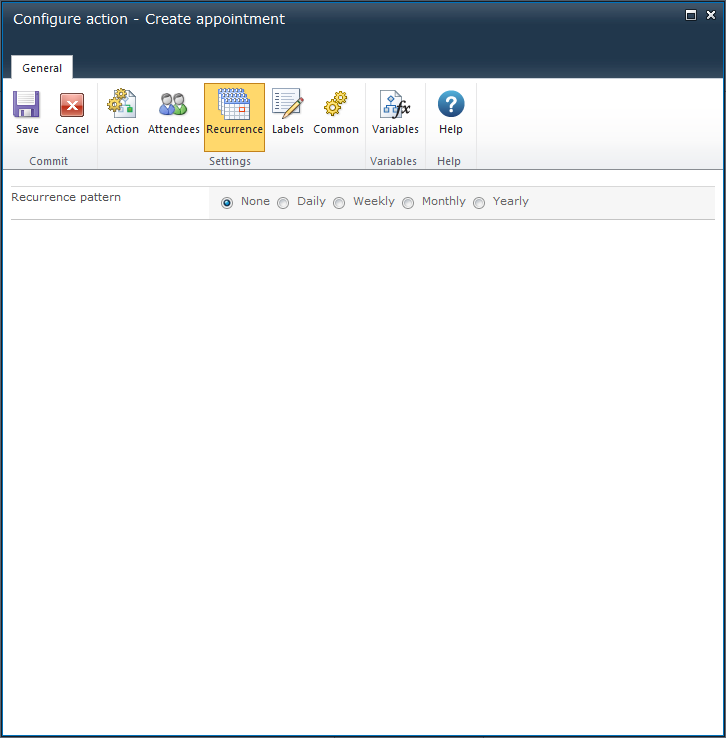|
 |

|
 |

|
 |

|

|
* This topic applies to Nintex Workflow Enterprise Edition only.
This workflow action creates a calendar appointment or meeting request in Microsoft Exchange.
To use the workflow action:
Alternatively
To change the settings used by the action:
For more information on the other options in the drop-down, please refer to the Getting started with the Nintex Workflow designer.
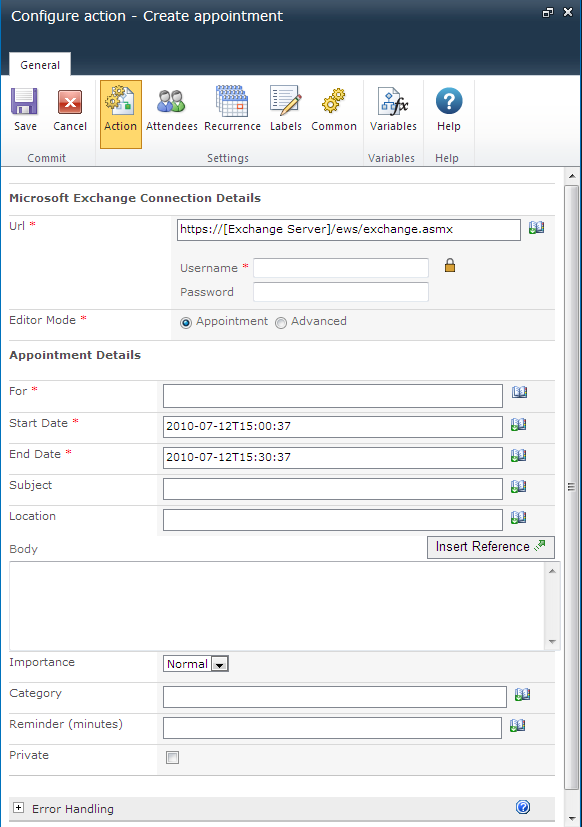
This action connects to Microsoft Exchange Server using the Exchange web services.
This section defines the appointment to be created. When the action runs, the calendar appointment will be created in the calendar of the user specified in the For field.
No meeting request will be sent to this user. The account credentials specified above must have write access to this user's mailbox.
For more details on using Insert Reference please refer to Inserting reference fields.
Note: Dates specified in the Start Date and End Date fields will be treated as local time according to the time zone specified in the team site regional settings.
This section allows the addition of additional meeting attendees. These users will receive meeting requests.