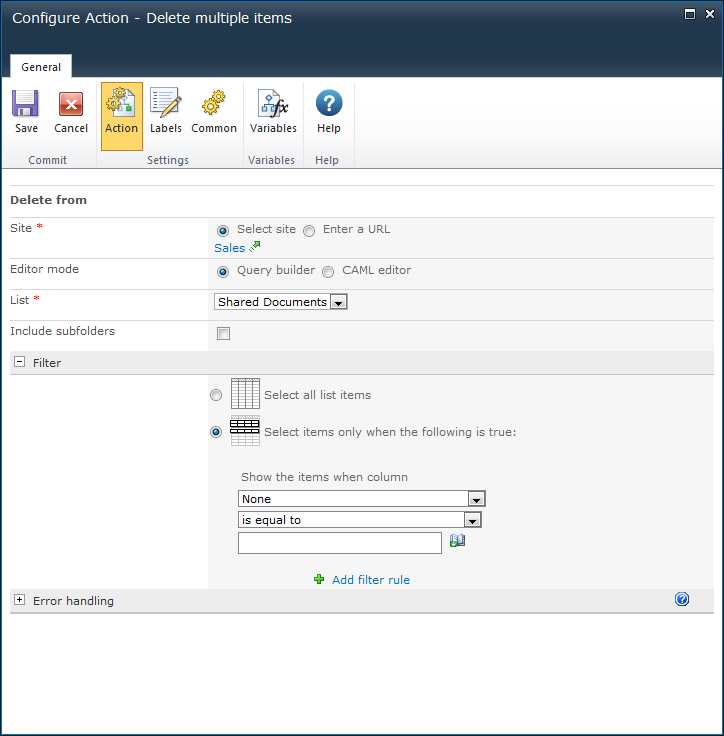This workflow action can be used to delete multiple items within a library or list in a specified site.
To use the workflow action:
Locate the action in Workflow Actions Toolbox (located on the left hand-side);
Select the action, drag it onto the design canvas and drop it onto a design pearl.
Alternatively
To change the settings used by the action:
For more information on the other options in the drop-down, please refer to the Getting started with the Nintex Workflow designer.
Options within this action
Site
The target site where items are to be deleted.
- Select site: Enables a site picker (Select a team site) to navigate through the portal structure and select the target location.
- Enter a URL: Allows manual entry of the URL or selection using Inserting reference fields.
- Refresh Lists: Refreshes the drop-down list for List according to the entered URL.
Note: If the URL includes variables, then the Site URL dialog box prompts you to manually enter a URL for the refresh operation. The manually entered URL is not used during execution of the action.
Editor Mode
Choose whether to use the UI to build the query, or edit the CAML manually.
- CAML editor: Use the CAML Editor mode to create more advanced cross list queries. View the CAML at any time by switching to the CAML Editor mode.
- Query builder: Build queries for a single list for the site specified.
The following elements will build the query:
List
Drop down list containing available Lists at the selected site.
Include subfolders
Specify whether to delete items within subfolders by checking this option.
Filter
The criteria that items in the list must match in order to be deleted. Use the Filter to specify the delete rules:
- Select all list items: Deletes all items in the list.
- Select items only when the following is true
- Show the items when column: Selects an item based on the values set in the column. Either specify a value or use the lookups feature.
- Add filter rule: Specify another rule. Use the And / Or options to specify if the item to be deleted needs to meet conditions of a single rule or all rules.
CAML Query
The CAML query editor appears when CAML Editor is selected in the Editor Mode. Displays the CAML query being constructed.