








|
 |

|
 |

|
 |

|

|
This workflow action permits the creation of a new list anywhere in the web application.
To use the workflow action:
Alternatively
To change the settings used by the action:
For more information on the other options in the drop-down, please refer to the Getting started with the Nintex Workflow designer.
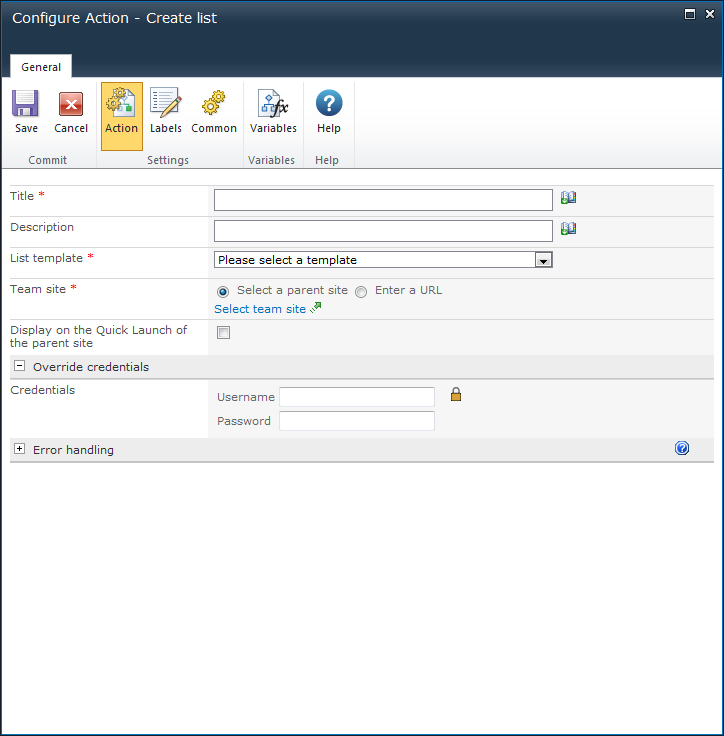
The template is the SharePoint list template to be applied to the new list.
Click on the drop down box and select the desired template. For more information on SharePoint list templates, please refer to the SharePoint Help Files.
The Team site is the site or sub-site in which the new list will be created.
This option displays a link to the created list on the left hand navigation (Quick Launch) of the parent site.
The list will be created using the current security context of the workflow by default. This can be the rights of the initiator or the rights of the workflow owner. If an override username and password is provided, the workflow action will use the permissions of the provided account to create the list instead.