








|
 |

|
 |

|
 |

|

|
This workflow action allows a time period to be added or subtracted from a date to create a new date.
To use the workflow action:
Alternatively
To change the settings used by the action:
For more information on the other options in the drop-down, please refer to the Getting started with the Nintex Workflow designer.
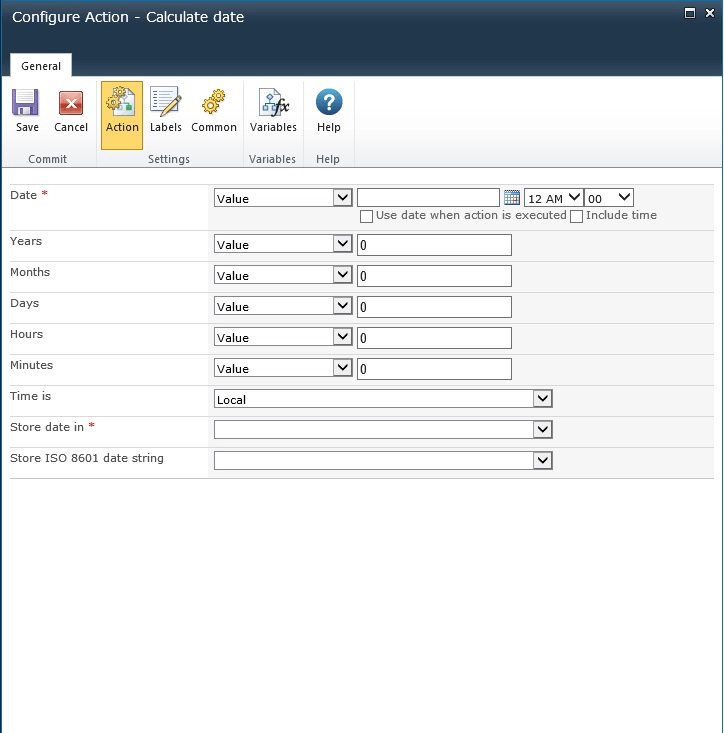
The date to use as a base for the calculation can be:
The time period change will be applied to this date.
The number of:
to add to the date.
The value can be:
Note: a negative value can be used for a subtraction operation.
For more information on lookups, see Using Lookups.
Specify whether the date is being specified according to the server's locale settings time zone or UTC time.
A date/time workflow variable in which to store the result of the calculation.
A text variable that contains the date in the XML friendly ISO 8601 format.