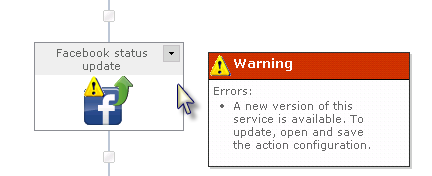|
 |

|
 |

|
 |

|

|
In the Nintex Live Catalog, the administrator / workflow designer can select the services to be made available as workflow actions in the workflow toolbox.
To add a service into the workflow action toolbox:
The service will now be available in the workflow toolbox.
To remove a service from the workflow action toolbox:
The service will no longer be available in the workflow toolbox.
Note: Removing the service does not delete the service from the list of available workflow actions that are displayed in the Manage allowed action settings page.
If Nintex Live is unavailable and there is a service action on the design canvas, a warning will be displayed below the Ribbon.
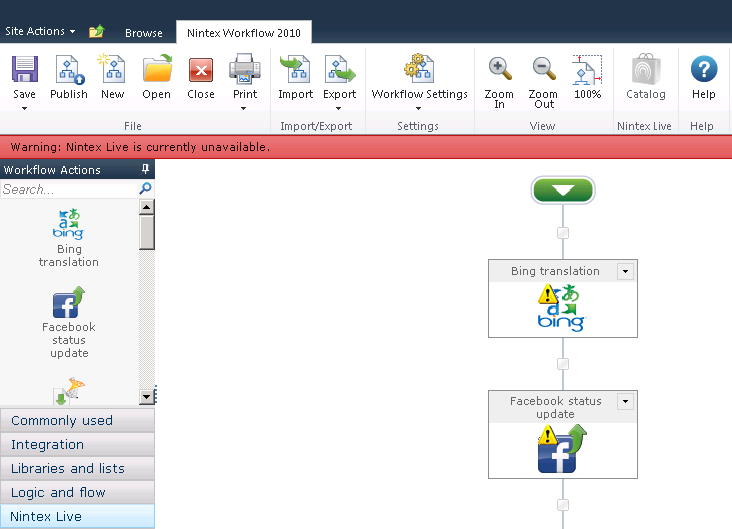
When a service is used in a workflow a warning will be displayed on the action when a more recent version of the service is available. To update, open and save the action configuration.