








|
 |

|
 |

|
 |

|

|
* This topic applies to Nintex Workflow Enterprise Edition only
This workflow action will create an Active Directory user account in the specified LDAP location.
To use the workflow action:
Alternatively
To change the settings used by the action:
For more information on the other options in the drop-down, please refer to the Getting started with the Nintex Workflow designer.
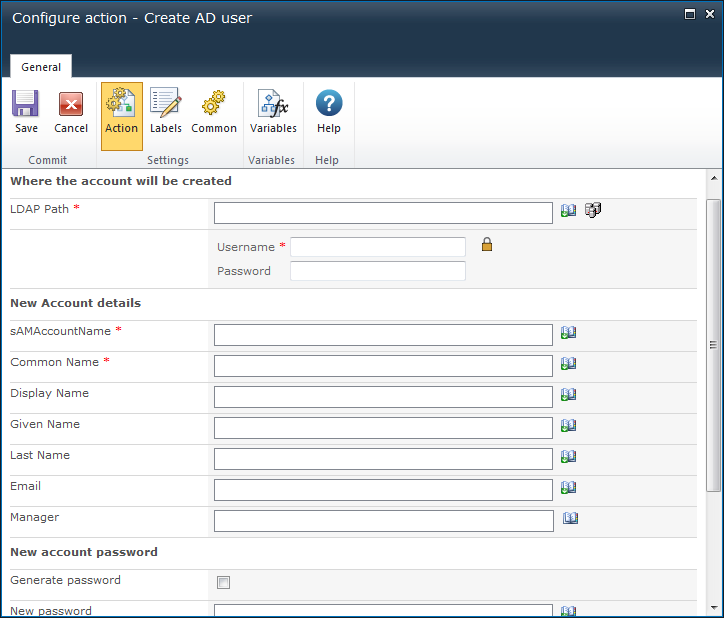
To configure the LDAP Path, refer to the LDAP Picker for more information.
A unique username to specify for the Active Directory entry. This must be a unique username not used within the Domain yet.
The Active Directory Common Name value. This must be unique within the Container in which it will be created.
The display name of the principal user. If this field is left blank, it will default to the value of sAMAAccountName@domain.com
The display name of the new account.
The given name of the new account.
The surname or last name of the new account.
The email address of the new account.
The manager of the new account. The value entered must be the sAMAccountName of the manager in the Active Directory
The password of the new account. Use this drop down option to set password information correctly. The New Account Password option provides the following additional settings:
Select other fields to set for the user. Select the field name, then click the Add button.
AD Fields to take note of:
Note: Leaving all 3 checkboxes unchecked will remove all options. The only valid multiple selection is User cannot change password AND Password never expires.
For details on using Insert Reference, please refer to Inserting reference fields.