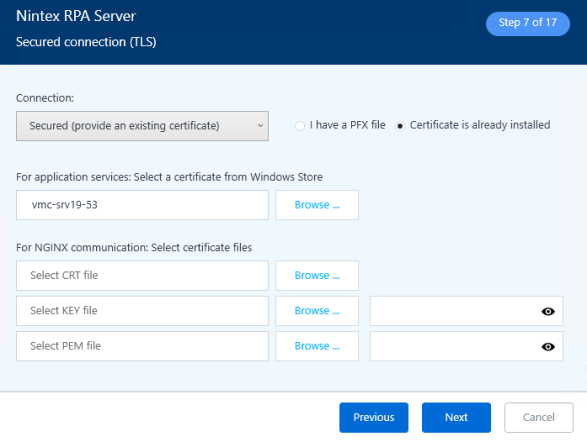Secured Connection (SSL/TLS )
Select the relevant security option:
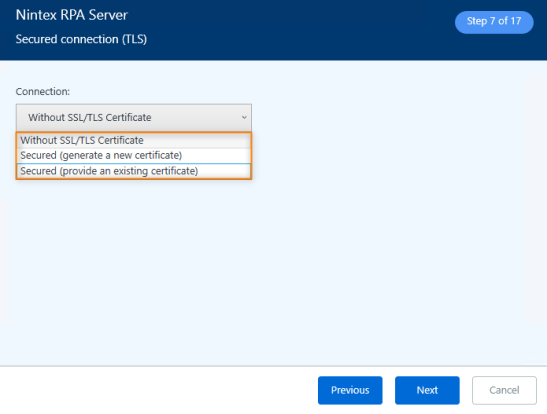
Not sure what to select? Review the options below.
TLS v1.3 is supported.
Run the installation in a 'simple' mode without SSL/TLS configuration; usually this option is used for a fast and simple installation for tests.
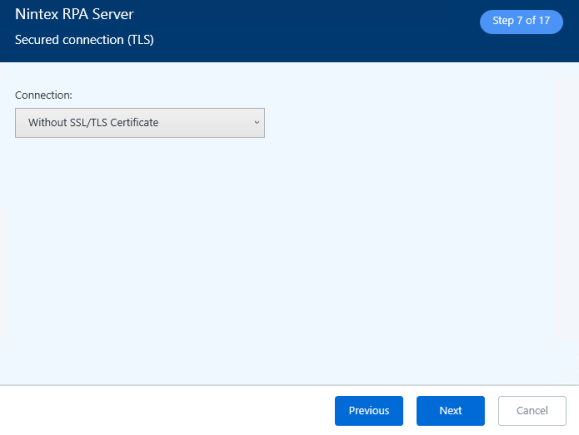
Select to install with SSL/TLS installation package. Selecting this option enables the following option:
Provide a CA and generate only the certificate file:
Under CA certificate, click on Browse to locate the organization's certificate authority (CA) PFX file and let the installation generate the certificate automatically for you.
-
You must have the CA trusted on the client machines (Robot and Studio).
-
Secured SSL/TLS connection is recommended for RPA System Hardening and Vulnerability Management.
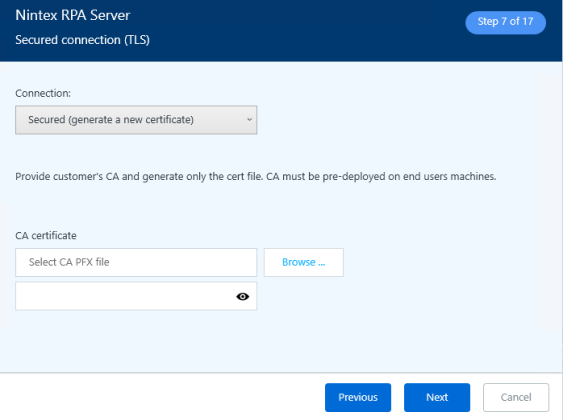
Provided files must:
-
be signed by customer's CA.
-
contain the RPA server FQDN in the Subject field (for example, CN=prodserver.mycompany.com).
-
contain the RPA server FQDN in the Subject Alternative Names field (for example, DNS=prodserver.mycompany.co).
Select the relevant option based on the format of your SSL/TLS certificate:
-
I have a PFX file: You have a single file in *.pfx format. Browse the *.pfx file, and enter the certificate password.
The installer will: (i) automatically install the *.pfx certificate in the Windows certificate store; and (ii) generate the individual required certificate files from the *.pfx file.
You can select this option even if the certificate has previously been installed in the Windows certificate store.
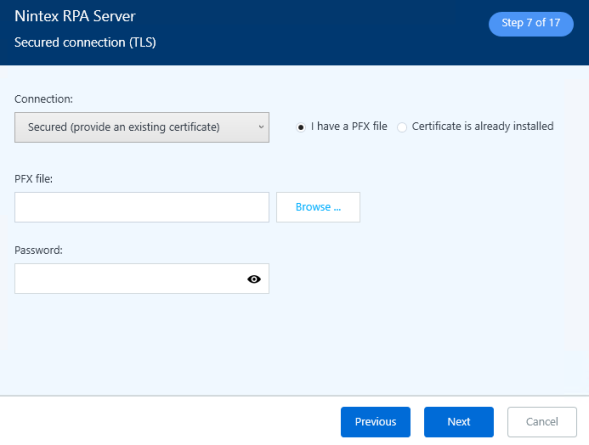
-
Certificate is already installed: The *.pfx certificate has already been installed to the Windows certificate store and you have the following 3 required files: one in *.key format, one in *.crt format, and one named ca-bundle.pem.
Browse to select the relevant certificate file from the Windows certificate store.
Browse to select the relevant .CRT, .KEY, and .PEM files.
If you want to manually install the certificate in the Windows certificate store and generate the individual files, see Manually creating individual certificate files.