Creating Credentials
The Credentials Vault is a module based on proprietary code that is stored on the MSSQL database table in the RPA Server. It is used to manage login credentials for systems that robots need to access when performing automation tasks.
You can access the Credentials Vault from the Studio by selecting Tools from the menu bar and Credentials Vault from the dropdown menu.
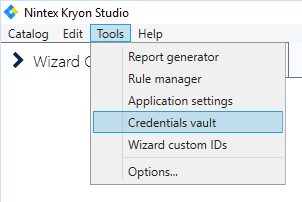
There are four types of credentials that can be created from within the Credentials Vault of the Studio:
Application Credentials
To create an Application credential:
-
From Credentials Vault main window, select the Application credentials tab.
-
Click the
/Studio_258.png) button.
button. -
The following dialog opens:
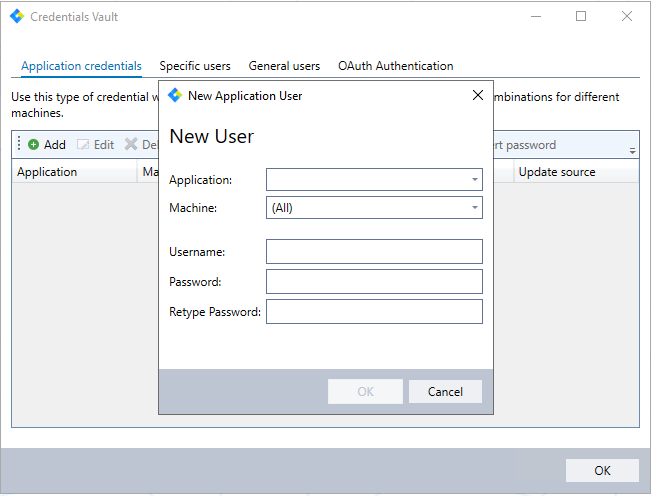
-
Select the Application whose credentials you are entering.
-
Select the machine that will own these credentials, or select (All) if these are credentials that every machine can use.
-
Enter the Username and Password.
-
Click OK to save the new credential.
Specific User Credentials
To create a Specific user credential:
-
From the Credentials Vault main window, select the Specific users tab.
-
Click the
/Studio_258.png) button.
button. -
The following dialog opens:
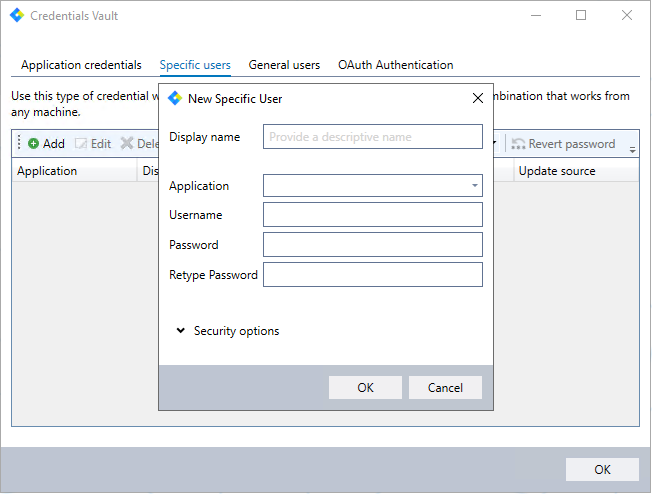
-
Enter a descriptive Display name that can be used later to recognize and access this credential.
-
Select the Application whose credentials you are entering.
-
Enter the Username and Password.
-
Click the arrow next to Security options to set the credential permissions:
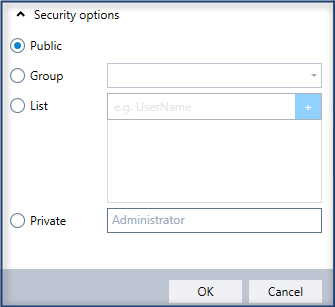
-
Public: All Nintex users in your organization are authorized to use this credential
-
Group: Select a group of users who are authorized to use this credential (predefined in Nintex Admin)
-
List: Enter Nintex usernames of one or more users who are authorized to use this credential
-
Private: This credential can be used only by you (the user creating it)
-
Click OK to save the new credential.
-
General User Credentials
To create a General user credential:
-
From Credentials Vault main window, select the General users tab
-
Click the
/Studio_258.png) button
button -
The following dialog opens:
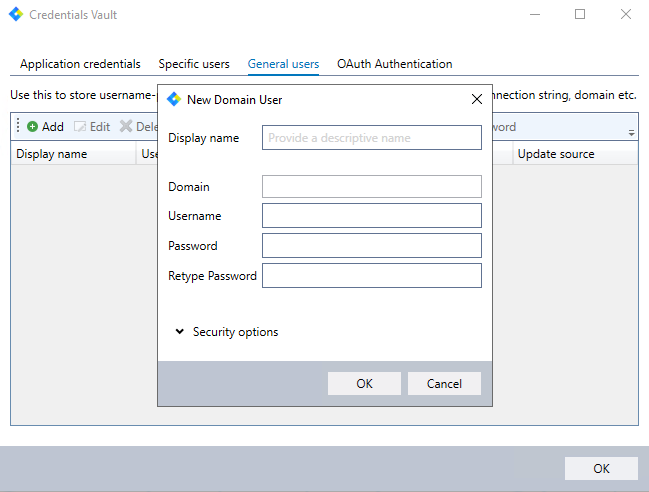
-
Enter a descriptive Display name that can be used later to recognize and access this credential.
-
Select the Domain for which the credential will be used.
-
Enter the Username and Password.
-
Click the arrow next to Security options to set the credential permissions, by the options described in the Specific user credentials section above.
-
Click OK to save the new credential.
OAuth Authentication Token Credentials
Used for Microsoft Exchange 365 online - modern authentication method.
To create an Authentication token:
-
From Credentials Vault main window, select the OAuth Authentication tab
-
Click the
/Studio_258.png) button.
button. -
The following dialog opens:
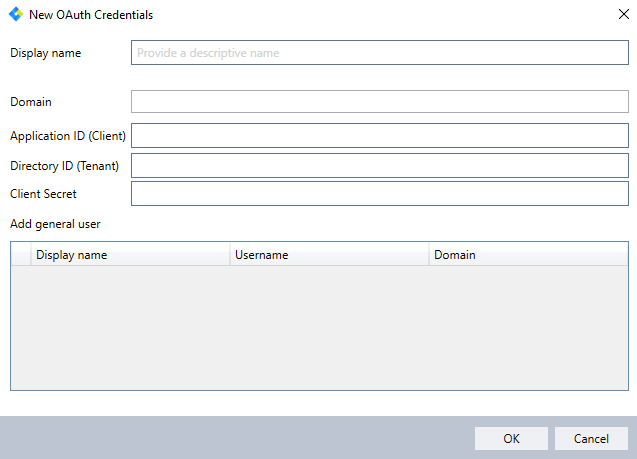
-
Create your token by entering a Display name, Domain, Application ID (Client), and Directory ID (Tenant) as received from the Exchange Email application authentication from Azure.
See Working with Microsoft 365 Exchange and Modern Authentication to learn how to retrieve the ID values.
For information about how to get the Client Secret, see Client Secret. -
Select the general users (check the boxes) you want to link to the created token.