Sleeping a Task
This topic describes how to sleep a task using the K2 Workspace for Android app. Sleep pauses or suspends a task for a period of time. When you wake tasks, they return to Tasks in the same state they were before they were slept.
- Select a Task from Tasks.
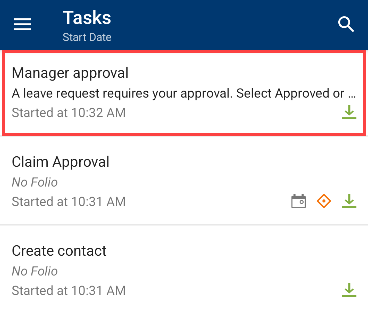
- On the Task Card, tap the Standard Actions button.
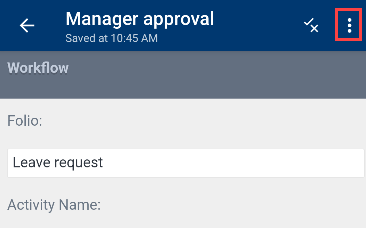
- Tap Sleep from the Standard Actions drop-down.

- The Sleep page opens.
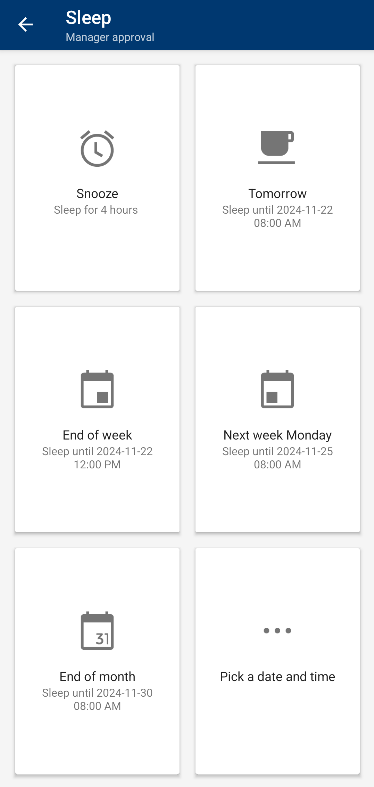
Five preconfigured options are available:- Snooze: 4 hours
- Tomorrow: 8 AM
- End of week: Friday at 8 AM
- Next week Monday: Monday at 8 AM
- End of the month: Last working day of the month at 8 AM
End of month is either the last day of the month or the last Friday if the last day is on a Saturday or a Sunday.
- The Pick Date and Time page opens.
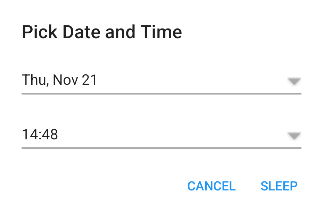
- Specify a date.
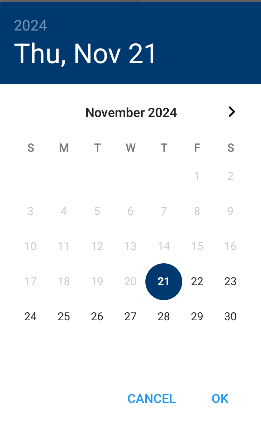
- Specify a time.
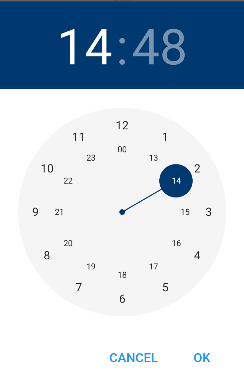
- Tap Sleep.
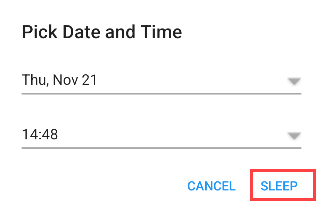
Selecting one of these options automatically puts the task to sleep for the specified duration.
You can instead set a custom sleep duration using the Pick a date and time option .